Effects – Samsung SWC-R640LBAXAR User Manual
Page 110
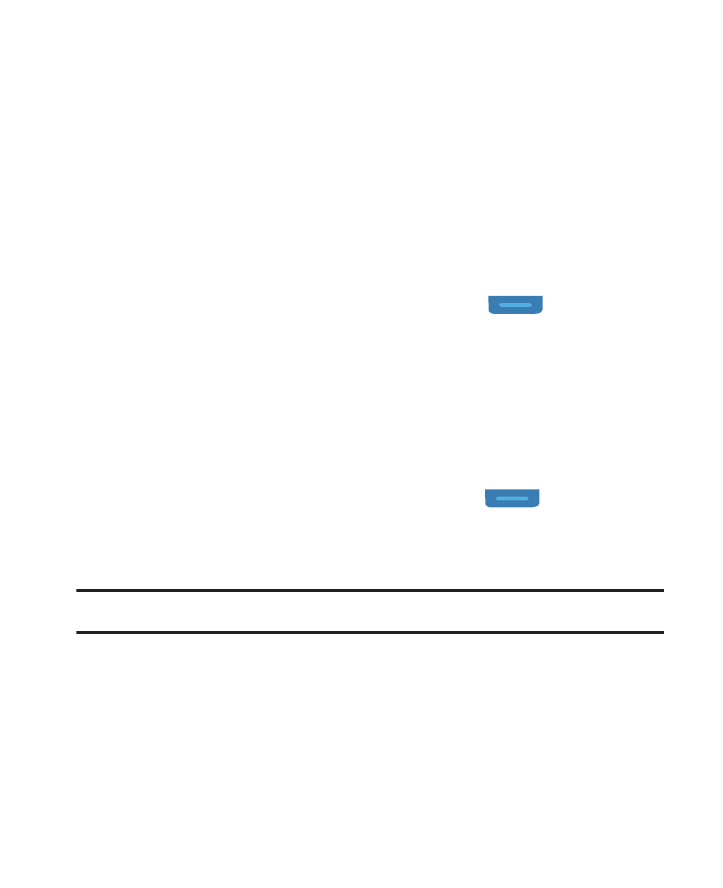
105
• Cloudy: Use this setting when taking pictures in cloudy conditions.
• Fluorescent: Use this setting when taking pictures under
fluorescent lights.
• Tungsten: Use this setting when taking pictures under
incandescent lights.
3.
Tap the desired White Balance setting then tap Save.. The
camera viewfinder screen displays with your selected White
Balance applied.
The next time you press the Camera key (
), the camera
applies the selected White Balance to your picture.
Effects
Change the look of your pictures with Effects. Choose from six
available settings such as Gray, Negative, and Sepia. The selected
color effect previews in the display before you take the picture.
1.
In Standby mode, press the Camera key (
).
2.
Tap Options
➔
Camera tab
➔
Effects.
3.
Select the desired color effect:
Note: Choose Normal to disable Color Effects.
• Normal: Subjects and pictures display with a normal hue.
• Black & White: Subjects and pictures display in black and white.
• Sepia: Subjects and pictures display in a brownish-gray hue.
• Aqua: Subjects and pictures display in an aqua hue.
