Assigning a picture to a contacts entry – Samsung SWC-R640LBAXAR User Manual
Page 76
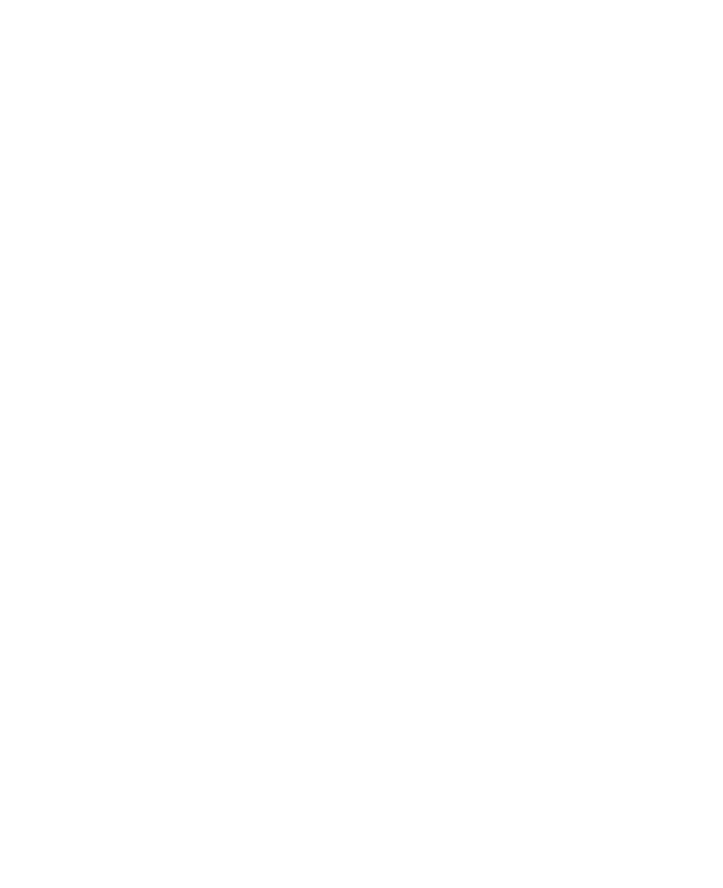
71
Assigning a Picture to a Contacts Entry
When you assign a picture to a Contacts entry, the picture that you
assigned to the entry displays on the screen when you receive a call
from that Contact.
1.
Find the Contacts entry you want to edit. See “Finding a
Contacts Entry” on page 64 for more information.
2.
Tap the desired Contact, then tap Edit. The Edit Contact
screen displays on the screen.
3.
Tap the Picture field and select one of the following options
from the pop-up display:
• Pictures: To select an existing photo.
• Camera: To take a new photo.
When you tap Pictures, the Pictures screen displays on the
screen, showing a series of thumbnail photos. (For more
information, refer to “The Pictures Gallery” on page 109.)
4.
Tap the picture that you wish to assign to the Contacts entry,
then tap Set. The Edit Contact screen displays on the screen with
a thumbnail view of the selected image in the Picture ID field.
– or –
If there are no pictures, or if you cannot find an appropriate
picture, tap Camera. The camera viewfinder screen displays
on the screen with Resolution set to 1024x768.
• Press the Camera key. The new picture displays on the screen.
