Contacts groups, Add contacts entry to a group, Using add new/edit contact option – Samsung SWC-R640LBAXAR User Manual
Page 81
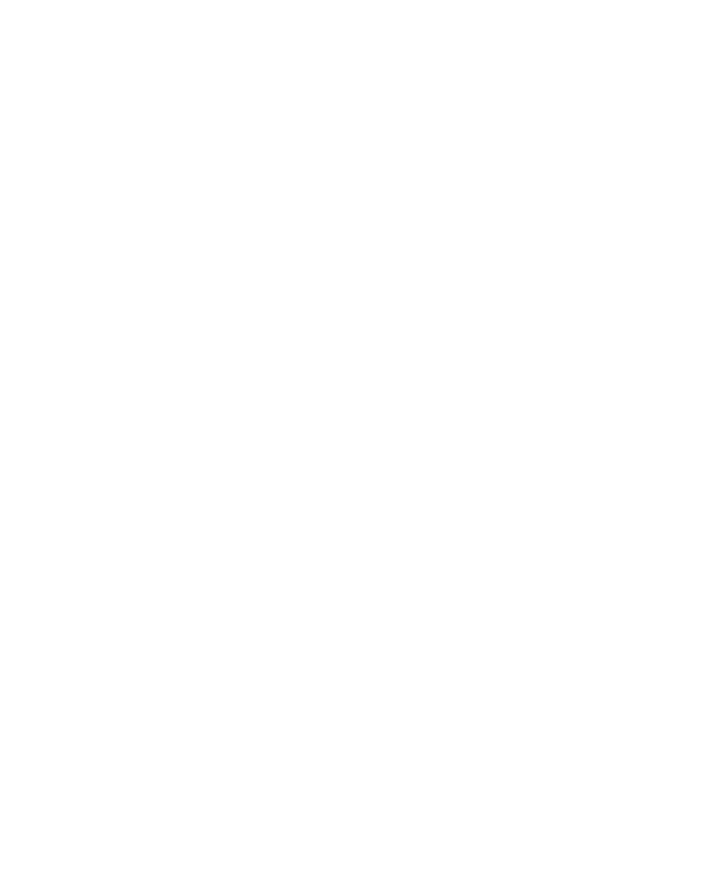
Understanding Your Contacts 76
5.
Tap Yes to remove your speed dial setting. Speed dial removed
displays and you are returned to the Edit screen.
6.
Perform steps 2 through 4 of “Assignment During Entry
Creation” on page 74.
Contacts Groups
Contact Groups let you easily send messages to multiple, selected
Contacts. You can also use Groups to find Contact entries and to add/
remove Contacts names in a Group or to create or rename a Group.
Add Contacts Entry to a Group
Using Add New/Edit Contact Option
To add a Contact to a Group using either the Add New Contact option
or the Edit Contact option, do the following:
1.
Create a Contacts entry (see “Adding a New Contacts Entry” on
page 63 for more information) or find and edit a Contacts entry
(see “Editing a Contacts Entry” on page 67 for more
information) that you want to add to a Group.
2.
Tap the Group field. The Select Group screen displays.
3.
Tap the group in which you want to assign the selected
contact, then tap Done.
• Mark All
• Business
• Colleague
• Family
