Deleting a contacts entry, Saving a number after a call – Samsung SWC-R640LBAXAR User Manual
Page 78
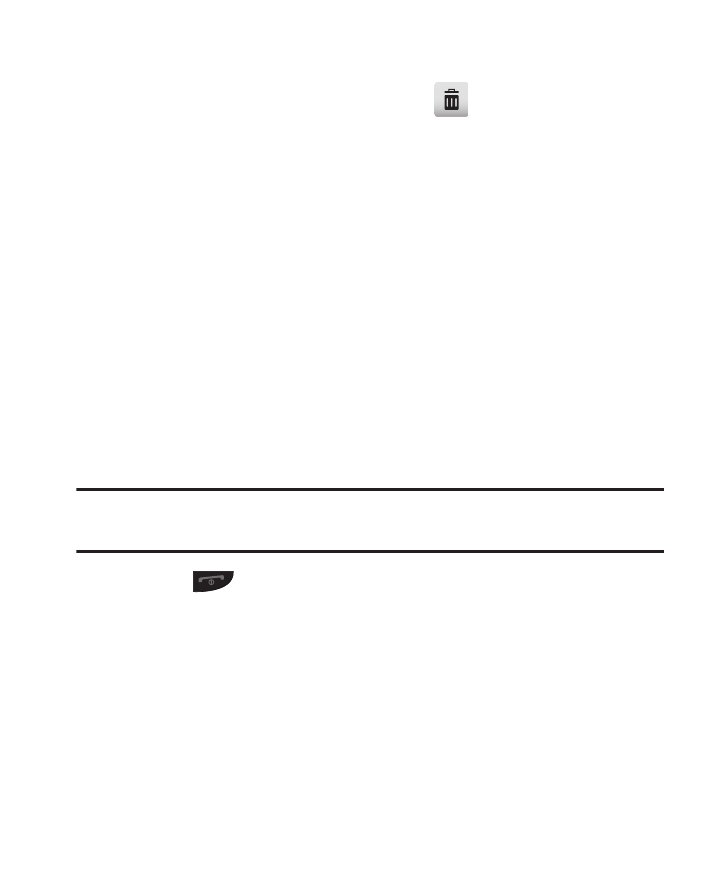
73
Deleting a Contacts Entry
1.
In Standby Mode, tap Contacts
➔
. The Erase screen
displays on the screen.
2.
Scroll to and tap the Contact you want to erase. A check mark
displays in the box to the right of the Contact.
– or –
Tap Mark All to mark all contacts for erasure.
3.
Tap Done. The phone prompts you to confirm the erasure.
4.
Tap Yes to confirm erasure of the selected Contact or tap No to
retain the Contact.
Saving a Number After a Call
Once you finish a call, you can store the caller’s number to your
Contacts list.
Note: If the call was incoming and Caller ID information was unavailable, then the
Save option is also unavailable.
1.
Press
to end your call. The call time, length of call, phone
number, and name of the party (if available) display on the
screen.
2.
Tap Save. The following options display on the screen:
• Add New Contact: Allows you to create a new Contacts entry.
• Update Existing: Allows you to add the number you entered to an
existing Contacts entry.
