Alert sounds – Samsung SWC-R640LBAXAR User Manual
Page 158
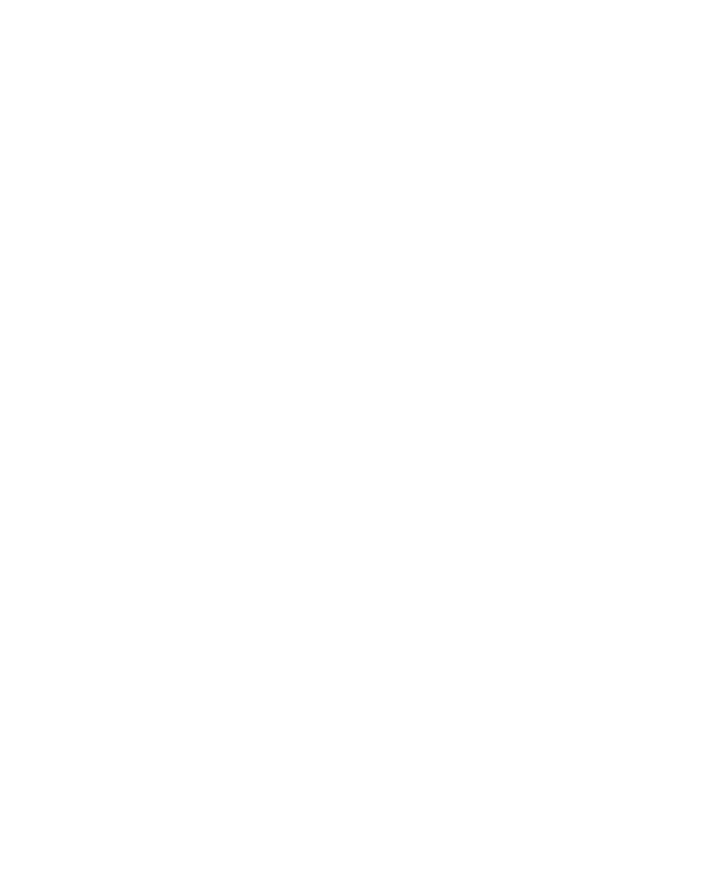
153
Alert Sounds
You can set your phone to sound an alert whenever you enter or leave
your service area, connect or disconnect a call, as well as other
options.
1.
In Standby mode, tap Menu
➔
Settings
➔
Sounds Settings.
2.
Tap Alert Sounds. The following Alert Sounds sub-menus
display on the screen:
• Text Message: Allows you to select which Tone (ringtone or sound file)
plays, set your phone to Vibrate, set your phone to Reminder (repeat)
your Tone and/or Vibration (Once, Every 2 Minutes, Every 15 minutes, or
Off) when you receive a Text Message.
• Multimedia Message: Allows you to select which Tone (ringtone or
sound file) plays, set your phone to Vibrate, set your phone to Reminder
(repeat) your Tone and/or Vibration (Once, Every 2 Minutes, Every 15
minutes, or Off) when you receive a Picture Message.
• Voicemail: Allows you to select which Tone (ringtone or sound file) plays,
set your phone to Vibrate, set your phone to Reminder (repeat) your Tone
and/or Vibration (Once, Every 2 Minutes, Every 15 minutes, or Off) when
you receive a Voicemail message.
• Missed Call: Allows you to select which Tone (ringtone or sound file)
plays, set your phone to Vibrate, set your phone to repeat your Tone and/
or Vibration (Once, Every 2 Minutes, Every 15 minutes, or Off) when you
fail to answer (miss) a call.
• Device Connect: Allows you to set your phone to play a tone when a
Bluetooth connection with another device is established.
3.
Tap the desired Alert Sound(s) and setting(s).
