Backlight – Samsung SWC-R640LBAXAR User Manual
Page 161
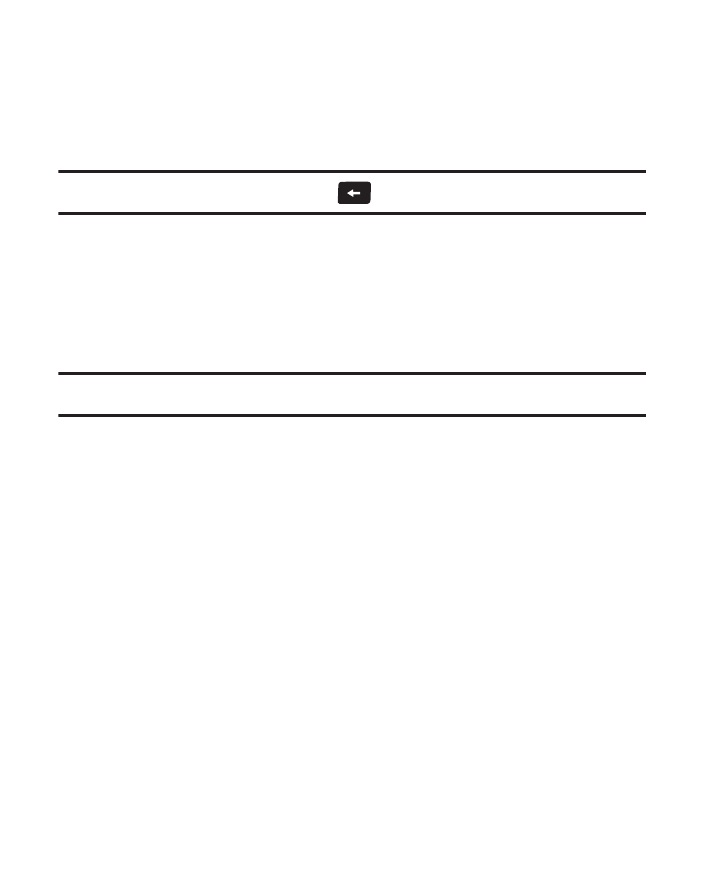
Changing Your Settings 156
3.
Open the QWERTY keypad and enter a word or short phrase (up
to 18 characters) to display on your phone’s screen while in
Standby mode. (For more information, refer to “Entering Text”
on page 33.)
Note: If necessary, press and hold the
key to erase an existing banner.
4.
To save the new banner, tap Save.
Backlight
You can set the backlight for your display or keypad to remain on or
off or to remain on for a specified period of time.
Note: Prolonged backlight use drains your battery faster.
1.
In Standby mode, tap Menu
➔
Settings
➔
Display Settings.
2.
Tap Backlight. The following sub-menus display on the
screen:
• Backlight Time: Sets the amount of time the main display backlight
remains on with the phone idle. Optional settings are 7, 15, and 30
Seconds; Always On (this setting uses much more power than the
timed settings); and Always Off.
• Brightness: Slide your finger across the touch screen between any of 5
optional settings (1 – 5).
3.
Tap the desired option to launch its sub-menu and tap settings
as desired.
