Calendar – Samsung SWC-R640LBAXAR User Manual
Page 142
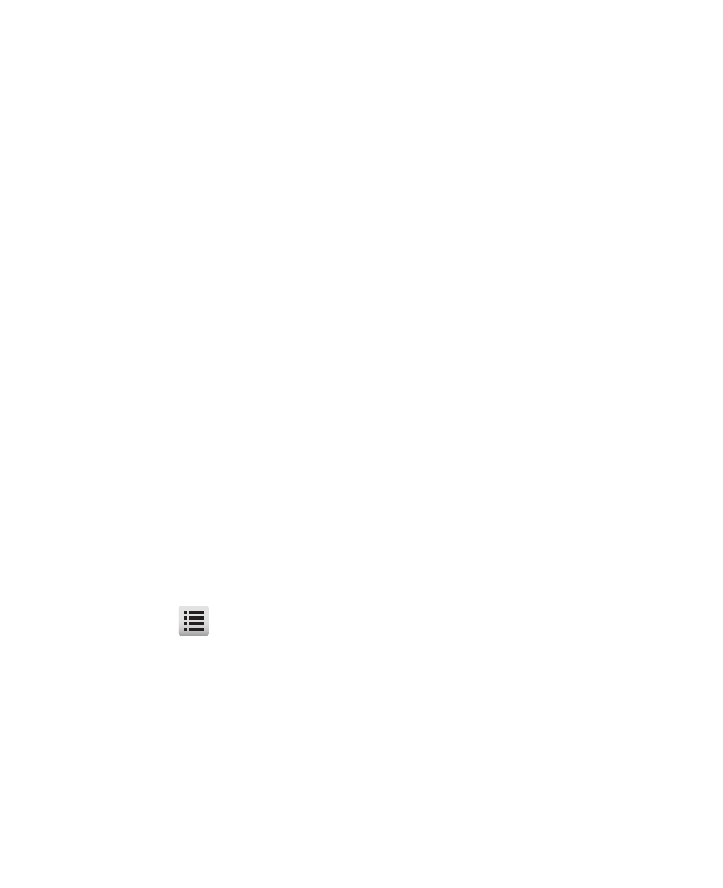
137
• Auto Pairing: When set to On, your phone attempts to automatically pair
with a selected, discovered device. When set to Off, you are prompted to
manually enter a device’s PIN to pair with that device.
• Supported Profiles: Lists and explains the Bluetooth profiles your phone
supports.
Calendar
Calendar allows you to view the current, past, or future month in a
monthly calendar layout. While viewing the calendar, the current date
is highlighted and days with scheduled events are surrounded by a
box.
1.
In Standby mode, tap Menu
➔
Tools
➔
Calendar. A calendar
of the current month or week displays on the screen with the
current date highlighted. The month and year also display.
How to navigate the Calendar:
1.
Swipe the screen left or right to move to another monthly or
weekly calandar.
2.
Tap a date to view a list of events for a particular date.
• Tap a preferred event to view a particular event in the list.
3.
Tap
(Options icon) and select one of the following options:
• Weekly View / Monthly View: Changes the type of calendar that
displays on the screen.
• Go to Date: Allows you to jump to any date you specify.
• Go To Today: Displays today’s date highlighted.
• Erase All Old: Allows you to erase past events.
