Send picture messages in standby mode – Samsung SWC-R640LBAXAR User Manual
Page 89
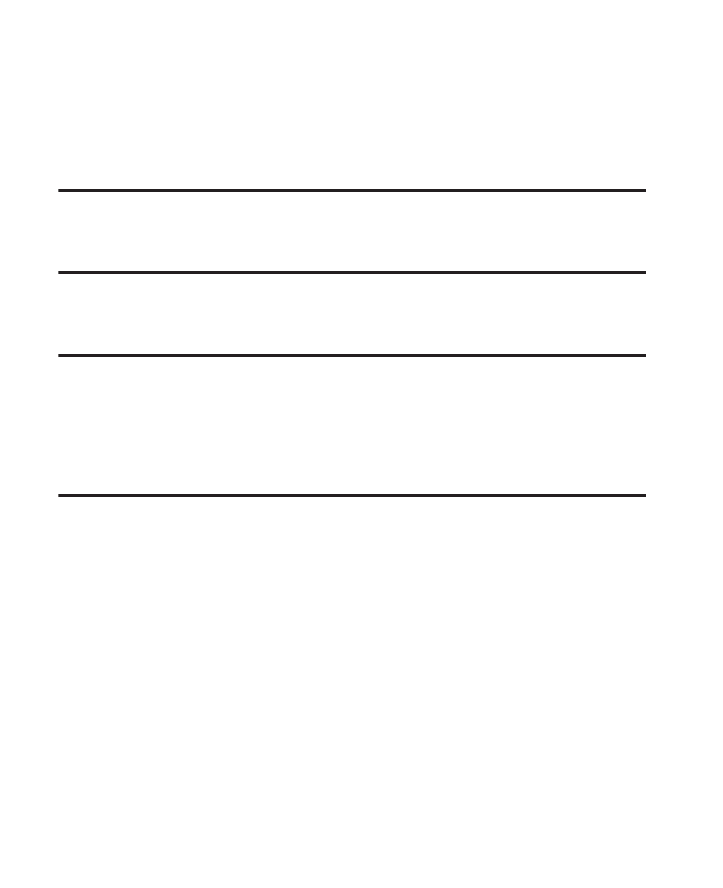
Messaging 84
Send Picture Messages in Standby Mode
Send Picture messages to recipients with a compatible phone or
other device, and accompany the Picture message with a voice
memo, ring tone, or downloaded melody.
Tip: You can send a Picture message to up to ten recipients. Enter each recipient’s
address or phone number in a separate Send To field of the Picture message
composer.
1.
In Standby mode, tap Messaging
➔
New Message
➔
Picture
Message. The New PIC Msg screen displays on the screen.
Tip: To launch the New PIC Msg screen using a voice command — In Standby
mode, tap Menu
➔
Tools
➔
Voice Service
➔
Voice Commands until the
phone prompts, “Say a command.” Say “Send Picture” into the
microphone. You are prompted to select a message type. Say “Picture”. At
the prompt, say a Contact name or a number for the first recipient of the
message.
2.
Slide the QWERTY keypad open.
3.
Tap Add
➔
From Contacts / Recent Calls / Groups and find and
select a recipient for this message.
– or –
Tap New# and enter a recipient number or e-mail address.
4.
Tap the Slide field. A photo gallery of thumbnail images
displays on the screen.
5.
Tap a picture to add to your message. The selected picture
expands to fill the screen.
