Samsung SCH-I535MBPVZW User Manual
Page 98
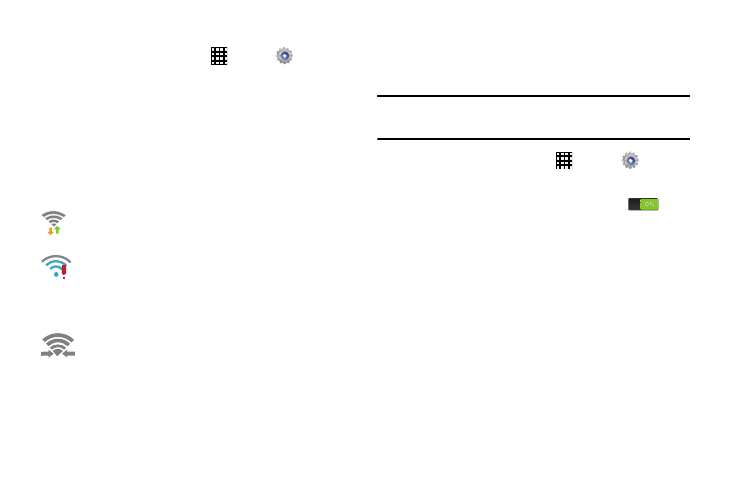
Connections 91
Manually Scan for a Wi-Fi Network
1. From a Home screen, touch
Apps
➔
Settings
➔ Wi-Fi.
2. Touch
Scan.
All available Wi-Fi networks are displayed.
Wi-Fi Status Indicators
The following icons show your Wi-Fi connection status at a
glance:
Wi-Fi Direct
Wi-Fi Direct allows device-to-device connections so you can
transfer large amounts of data over a Wi-Fi connection.
Note: See your service plan for applicable charges for
Wi-Fi Direct.
1. From a Home screen, touch
Apps
➔
Settings
➔ Wi-Fi.
2. Touch the OFF/ON button to turn Wi-Fi ON
.
3. At the bottom of the Wi-Fi screen, touch Wi-Fi Direct.
4. Repeat Steps 1 - 3 on the other device with which you
want to connect.
The steps on the other device may vary depending on
the device. Refer to the documentation for that device.
5. On your phone, touch Scan to scan for other Wi-Fi
Direct devices.
6. Once the device you want to connect to displays,
touch it.
Displays when Wi-Fi is connected, active, and
communicating with a Wireless Access Point (WAP).
Displays when there is a Wi-Fi access point available
but you are not connected to it. May also display if
there is a communication issue with the target
Wireless Access Point (WAP).
Displays when connected to another device using Wi-
Fi Direct. For more information, refer to “Wi-Fi Direct”
on page 91.
