Samsung SCH-I535MBPVZW User Manual
Page 34
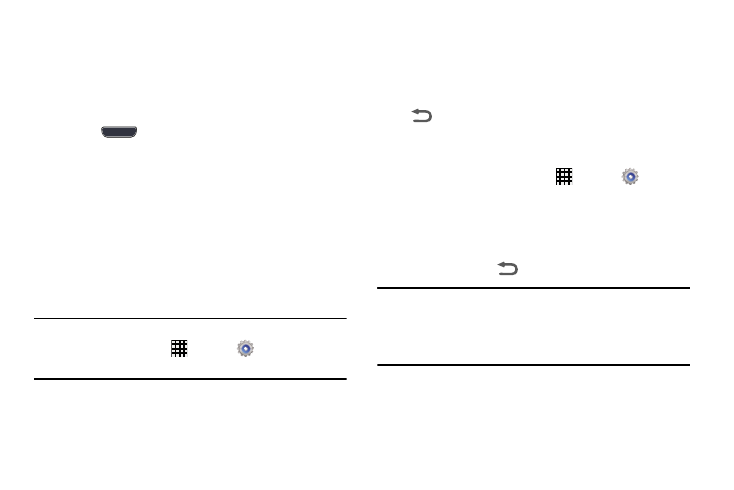
Understanding Your Phone 27
Wallpapers
You can choose a picture to display on the Home Screen,
Lock screen, or on both the Home and Lock screens. Choose
from preloaded wallpapers, or select a photo you have
downloaded or taken with the Camera.
1. Press
Home, and then touch and hold on an
empty area of the screen.
2. Touch Set wallpaper, and then choose Home Screen,
Lock screen, or Home and lock screens for options:
• Gallery: Access the Gallery to select a photo.
• Live wallpapers: Choose from pre-loaded interactive
animated wallpapers (Home screen only).
• Wallpapers: Choose from pre-loaded wallpaper
images.
Note: You can also set the wallpaper in Settings. From a
Home screen, touch
Apps
➔ Settings ➔
Display
➔ Wallpaper.
Multi Window
Use Multi window to run two apps on the screen at the same
time.
You can enable Multi window in Settings, and then press and
hold
Back to control whether the Multi window tray
displays on the screen.
To enable or disable Multi window:
1. From a Home screen, touch
Apps
➔
Settings
➔ Display
2. Tap Multi window to enable or disable the option.
To control whether Multi window displays on the screen:
Ⅲ Touch and hold
Back.
Tip: You can also control Multi window from the Notifications
Panel. Drag your finger down from the Status bar to
display the Notifications Panel, and then touch
Multi window.
