Samsung SCH-I535MBPVZW User Manual
Page 153
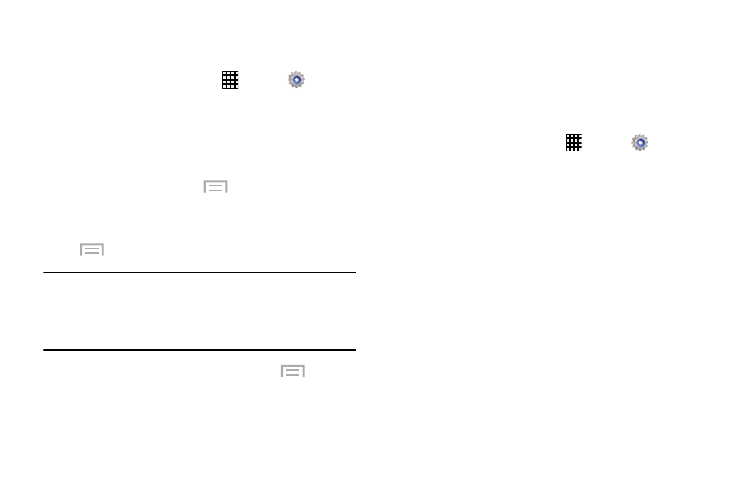
146
Downloaded
Displays apps you have downloaded onto your device.
1. From a Home screen, touch
Apps
➔
Settings
➔ Application manager.
2. Touch the DOWNLOADED tab to view a list of all the
downloaded applications on your device.
3. To switch the order of the lists displayed in the
Downloaded tabs, touch
Menu
➔ Sort by size or
Sort by date.
4. To reset your application preferences, touch
Menu
➔ Reset app preferences.
Note: This will reset the preferences for disabled apps,
disabled app notifications, default applications for
actions, and background data restrictions for apps. You
will not lose any app data.
5. To uninstall multiple applications, touch
Menu
➔
Uninstall multiple.
6. Touch an application to view and update information
about the application, including memory usage, default
settings, and permissions.
Running Services
View and control services running on your device.
1. From a Home screen, touch
Apps
➔
Settings
➔ Application manager.
2. Touch the RUNNING tab. All the applications that are
currently running on the device display.
3. Touch Show cached processes to display all the
cached processes that are running. Touch Show
services in use to switch back.
4. Touch one of the applications to view application
information.
The following options display:
• Stop: Stops the application from running on the device.
This is usually done prior to uninstalling the application.
