Samsung SCH-I535MBPVZW User Manual
Page 91
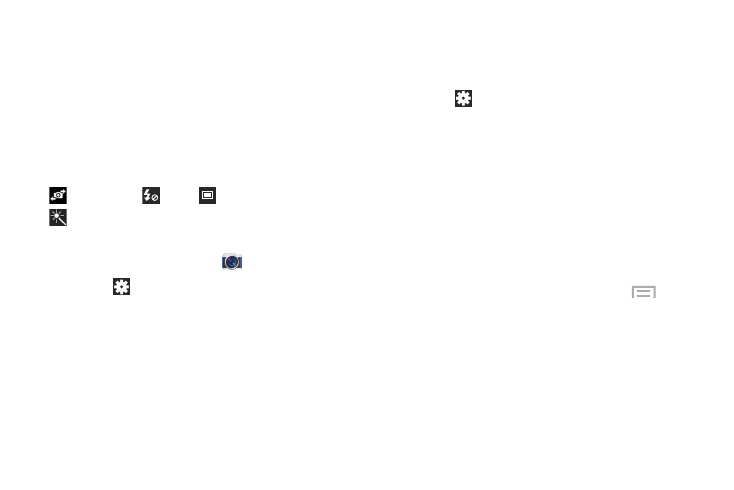
84
Camera Settings
Before you start taking photos, use the camera settings to
configure the camera for best results. Camera settings are
represented by icons on the left side of the screen.
Editing Camera Settings Shortcuts
The first five icons are actually shortcuts to camera settings.
These five shortcuts can be customized to fit your
preference.
Self-portrait,
Flash,
Shooting mode, and
Effects are default settings shortcuts.
To customize these shortcuts:
1. From a Home screen, touch
Camera.
2. Touch
Settings
➔ Edit shortcuts.
– or –
Touch and hold any of the shortcut icons to edit them.
3. Touch and hold a setting, then drag and drop it on one
of the five settings shortcuts to the left. The replaced
setting shortcut displays in the edit list.
Configuring Camera Settings
To configure Camera settings:
Ⅲ While in Camera mode, touch a settings shortcut or
touch
Settings to configure the following camera
settings:
• Edit shortcuts: Customize your settings shortcuts. For
more information, refer to “Editing Camera Settings
• Burst shot: Take eight photographs in quick
succession, and you can select and save the best.
• GPS tag: Turn GPS On or Off (also known as
Geotagging). The location of where the photo is taken is
attached to the photo. Before you can use the GPS tag
(Geotagging), from a Home screen touch
Menu
➔ Settings ➔ Location services and touch GPS &
Verizon location services to create a check mark.
For more information, refer to “Location Services” on
• Self-portrait: Set the front camera so you can take
photos of yourself.
• Flash: Set the flash options to Off, On, or Auto flash.
