Samsung SCH-I535MBPVZW User Manual
Page 162
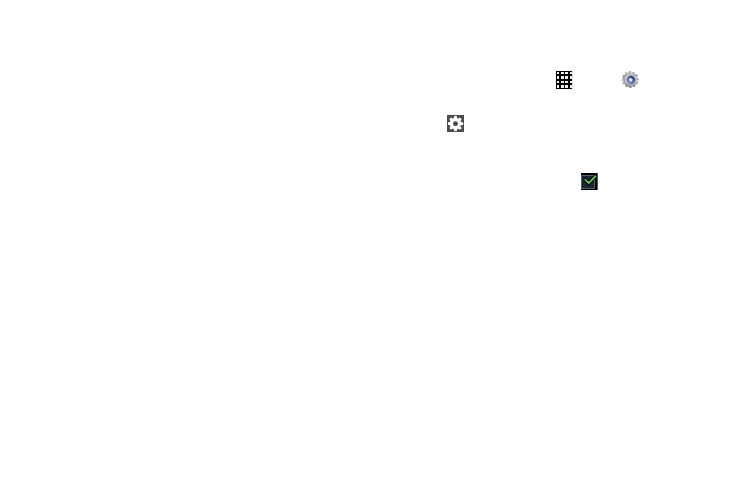
Settings 155
–
None: Turn Keyboard swipe off.
–
T9 Trace: Type words by swiping between onscreen
keys.
–
Cursor control: Move the cursor by sliding your
finger across the keyboard.
• Key-tap feedback: Select one or more of the
following:
–
Sound: Enable or disable auditory feedback when
you touch an onscreen key.
–
Vibration: Enable or disable vibration when you
touch an onscreen key.
–
Character preview: Provide an automatic preview
of the current character selection within the text
string. This is helpful when multiple characters are
available within one key.
• Tutorial: Display more information about using the
Samsung keyboard.
• Reset settings: Reset the keyboard settings back to
their original configuration.
Swype
To configure Swype settings:
1. From a Home screen, touch
Apps
➔
Settings
➔ Language and input.
2. Touch
Settings next to Swype to display the
following options:
• Settings: Configure basic Swype settings. When an
option is enabled, a check mark
appears in the
check box.
• Themes: Set keyboard options.
• My Words: Set options for managing your dictionary
and data.
• Languages: Manage the language used for Swype.
The default language is English. Touch Download
languages, to download additional languages.
• Gestures: Display helpful information on using
gestures while using Swype.
• Help: Touch How to Swype to view an onscreen
manual for Swype. Touch Show helpful tips for more
Swype information.
• Updates: Check for available Swype updates.
