Samsung SCH-I535MBPVZW User Manual
Page 33
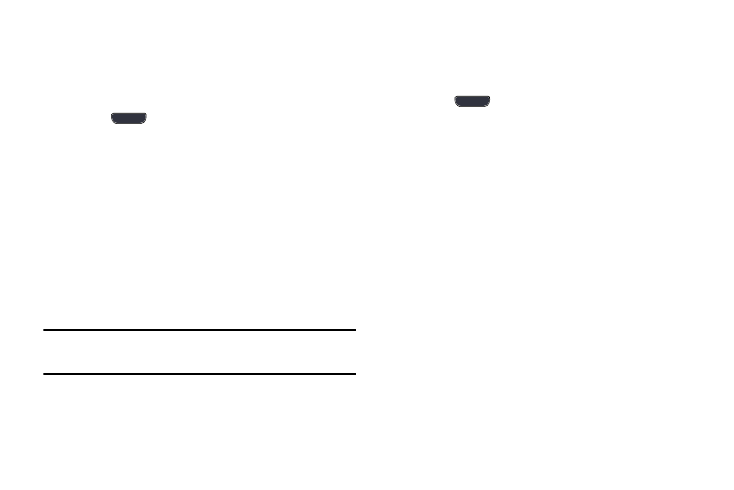
26
Widgets
Widgets are self-contained applications that reside in either
your Widgets tab or on the Home screens.
Adding a Widget
1. Press
Home, and then navigate to the desired
page.
2. Touch and hold on an empty area of the screen, and
then touch Apps and widgets
.
3. Touch the Widgets tab at the top of the screen, and
then touch and hold a widget and drag it to a new
position.
Removing a Widget
Ⅲ Touch and hold a Widget to unlock it, and then drag it
to the trashcan.
Note: This action does not delete the widget, it just removes it
from the Home screen.
Folders
Place folders on the Home screen to organize items.
Adding Folders
1. Press
Home, and then navigate to the desired
page.
2. Touch and hold on an empty area of the screen, and
then touch Folder.
3. Enter a name for the folder and touch OK.
Using Folders
Ⅲ Touch the folder to open it and access the shortcuts
inside.
Ⅲ To add shortcuts to the folder, touch and hold the
shortcut, and then drag it to the folder and release.
Ⅲ To delete a folder, touch and hold the folder until it
detaches, and then drag it to
the trashcan
. When you
delete a folder, any shortcuts in it are also deleted.
