Messaging options – Samsung SCH-I535MBPVZW User Manual
Page 71
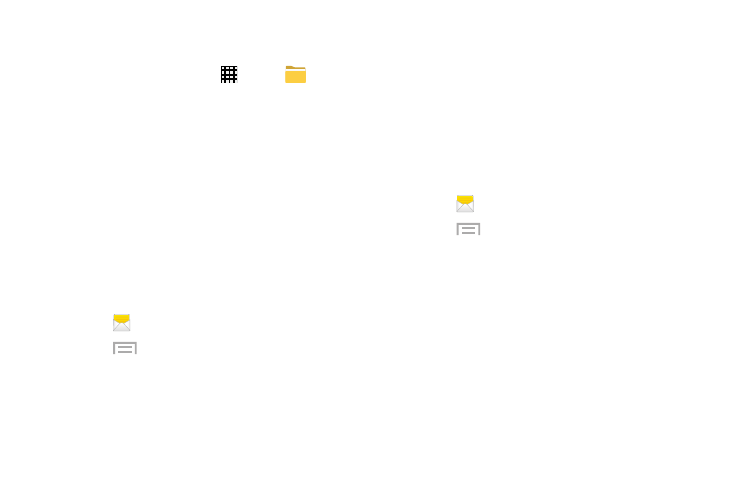
64
To view messages that you have saved, access the saved
messages folder.
1. From a Home screen, touch
Apps
➔
My Files.
2. Touch All files
➔ Device storage ➔ Messaging.
3. Touch an entry to view the saved message.
– or –
Touch the check box to the left of messages you would
like to delete, share, move, copy, rename, or view
details about the file. Also, touch and hold an entry to
display those options.
Messaging Options
Use Messaging options to manage messages, or to configure
settings.
1. Touch
Messaging
.
2. Touch
Menu for options:
• Search: Enter keyword(s) to search messages.
• Delete threads: Delete message thread(s). Select the
threads to delete and touch Delete.
• Draft messages: Display messages you have created,
but not yet sent.
• Locked messages: Display messages you’ve locked
to prevent deletion.
• Save messages: Select messages and save them to
the saved messages folder.
Message Settings
Configure message settings.
1. Touch
Messaging
.
2. Touch
Menu
➔ Settings for options:
• General settings:
–
Restore messages: Restore saved messages to the
Messaging app.
–
Delete old messages: When enabled, messages
are automatically erased when the number of
messages in a thread exceeds the Text message limit
or Multimedia message limit. When disabled, the
phone will prompt you to delete old messages to
make room.
