Samsung SCH-I535MBPVZW User Manual
Page 27
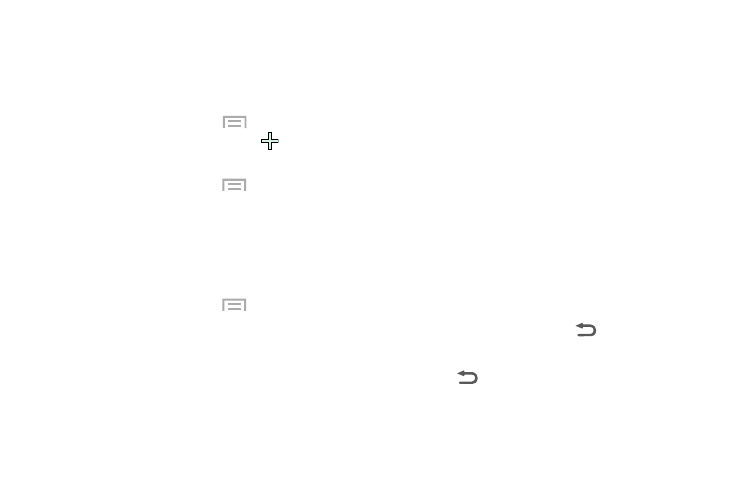
20
Customizing the Home Screen
You can add and delete Home screens. You can have up to
seven Home screens.
To add a new Home screen:
Ⅲ From a
Home screen, touch
Menu
➔ Edit page,
and then tap a screen that contains
.
To delete a Home screen:
1. From a
Home screen, touch
Menu
➔ Edit page.
2. Touch and hold the Home screen you want to delete,
and then drag it to the trash can.
3. If there are items on the Home screen, follow the
prompts to confirm the deletion.
To move a Home screen:
1. From a
Home screen, touch
Menu
➔ Edit page.
2. Touch and hold the Home screen you want to move,
and then drag it to a new position.
Notification Panel
Notification icons appear on the Status Bar at the top of the
screen to report new messages, calendar events, device
status, and more. For details about these notifications, open
the Notification Panel.
To view the Notification Panel:
1. Swipe downward from the top of the screen to display
the Notification Panel.
2. Scroll down the list to see additional notification
details.
3. Touch an item to open it.
4. To clear a single notification, drag the notification left
or right. Touch Clear to clear all notifications.
5. To close the Notification Panel, swipe upward from the
bottom of the screen or touch
Back.
To close the Notification Panel:
Ⅲ Touch
Back, or swipe up.
