Video, Blockbuster, Video blockbuster – Samsung SCH-I800BKAVZW User Manual
Page 76
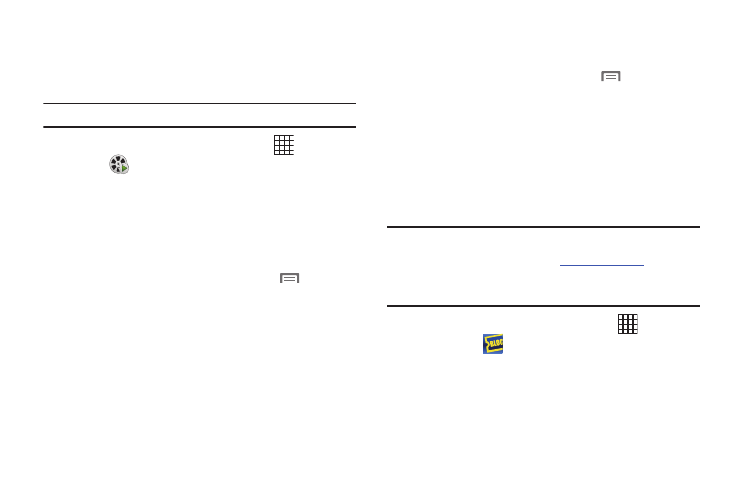
70
Video
Your device’s 7-inch 1024x600 WSVGA LCD screen provides
playback of videos. Use Video to view and manage videos stored
on an installed memory card.
Tip: A shortcut to Video appears by default on the Main Home screen.
1.
From a Home screen, touch Applications
➔
Video
.
2.
Touch a tab to view and manage videos:
• Thumbnails: Display all videos as thumbnails.
• Lists: Display all videos in a list format.
• Folders: Display videos in the folders where they are stored on the
memory card.
3.
While viewing the list, press the Menu Key
for options:
• List by: Display videos by Name (default), Date, Size or Type.
• Share via: Send the video via Bluetooth, Messaging, AllShare,
YouTube, Email or Gmail.
• Delete: Touch videos to select them for deletion, or touch Select all
to delete all videos.
• Auto play next: Touch to enable or disable automatic playing of
videos in the order they appear.
4.
Touch a video to play it. While playing a video, touch the
screen to display or hide on-screen playback controls.
5.
During playback, press the Menu Key
for options:
• Scene selection: Touch to view a frame from the video.
• Share via: Send the video by Bluetooth, Messaging, AllShare,
YouTube, Email or Gmail.
• Details: View information about the video.
Blockbuster
Browse and search the entire mobile catalog of Blockbuster On
Demand titles, plus access other Blockbuster content.
Note: In order to rent and buy movies to download and watch on your device,
you will need to register your device with an existing Blockbuster
account. For more information, visit
ww.blockbuster.com
.
The first time you launch Blockbuster Mobile, follow the prompts to
launch Android Market to download and install the application.
ᮣ
From a Home screen, touch Applications
➔
Blockbuster
.
