Primary shortcuts, Widgets, Primary shortcuts widgets – Samsung SCH-I800BKAVZW User Manual
Page 28
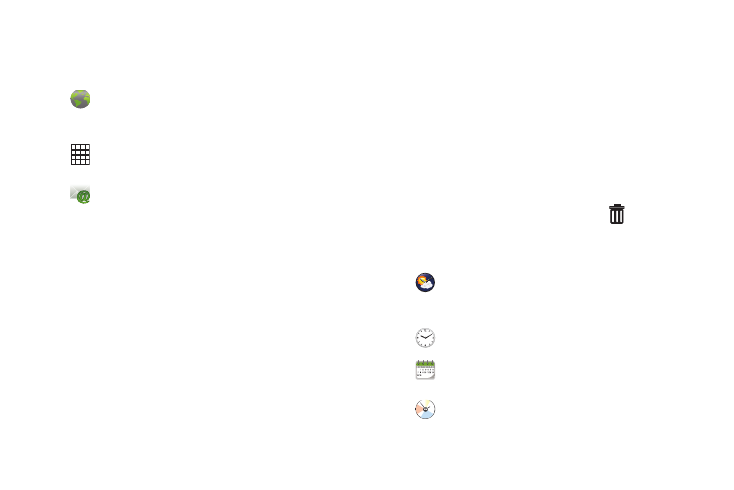
Understanding Your Device 21
Primary Shortcuts
Primary Shortcuts appear at the bottom of the display.
Widgets
Widgets are self-contained applications that you can place on the
Home screen to access your favorite features.
Adding Widgets to the Home screen
1.
Navigate to the desired Home screen, then touch and hold
on the screen to display the Add to Home screen menu.
2.
Touch Widgets, then touch a widget to add it to the Home
screen.
Removing Widgets
ᮣ
Touch and hold the Widget until Remove
appears,
then drag the Widget to the Remove icon to remove it.
Widgets
Browser: Access the Internet. Appears on the Home
screen by default. For more information, see
“Browser” on page 53.
Applications: Access your device’s applications. For
more information, see “Applications” on page 25.
Email: Send and receive email from your device.
Appears on the Home screen by default. For more
information, see “Email” on page 49.
AccuWeather Clock: Display the forecast from
AccuWeather. Appears on the Main Home screen by
default. Touch the widget to choose locations.
Analog clock: Display an analog clock.
Calendar: Display a calendar. For more information,
see “Calendar” on page 87.
Calendar Clock: Display an analog clock with the
current date.
