Accessibility – Samsung SCH-I800BKAVZW User Manual
Page 126
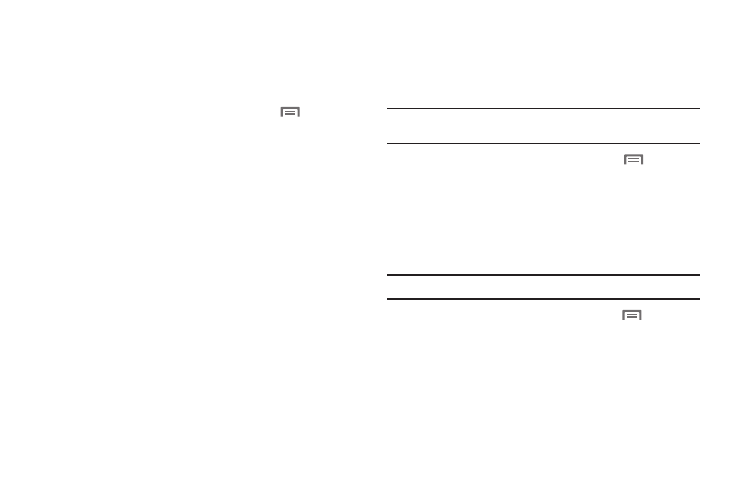
120
Voice output
Text-to-speech settings
Voice output provides audible readout of text, for example, the
contents of text messages, and the Caller ID for incoming calls.
1.
From a Home screen, press the Menu Key
➔
Settings
➔
Voice input and output.
2.
Touch Text-to-speech settings to configure:
• Text-to-speech settings:
–
Listen to an example: Play a sample of speech synthesis (available if
voice data is installed).
–
Always use my settings: When enabled, settings you make override
the application’s default settings.
• Default settings: Configure settings to your preferences. When
Always use my settings is enabled, these settings override the
application’s default settings.
–
Default engine: Choose the default text-to-speech engine application.
–
Install voice data: Download and install the speech synthesis data
needed to activate Text-to-speech from Android Market (free).
–
Speech rate: Set the speed at which the text is spoken.
–
Language: Set the language voice for spoken text.
• Engines: Configure settings for installed voice recognition
engine(s).
–
Pico TTS: Install text-to-speech engine applications.
Accessibility
Accessibility services are special features to make using the
device easier for those with certain physical disabilities. Use the
Accessibility settings to activate these services.
Note: You can download accessibility applications from Android Market and
manage their use here.
1.
From a Home screen, press the Menu Key
➔
Settings
➔
Accessibility.
2.
Touch Accessibility to activate or deactivate accessibility
services. When activated, a check appears in the box.
Accessibility services
Enable or disable accessibility services.
Note: You must activate Accessibility services before enabling services.
1.
From a Home screen, press the Menu Key
➔
Settings
➔
Accessibility.
2.
Touch a service to enable or disable the service. When
enabled, a check mark appears in the check box:
• TalkBack: When enabled, recites menu options, application titles,
contacts, and other items when scrolling and making selections.
• KickBack: When enabled, vibrates for touch actions.
• SoundBack: When enabled, plays tones for touch actions.
