Samsung SCH-I800BKAVZW User Manual
Page 62
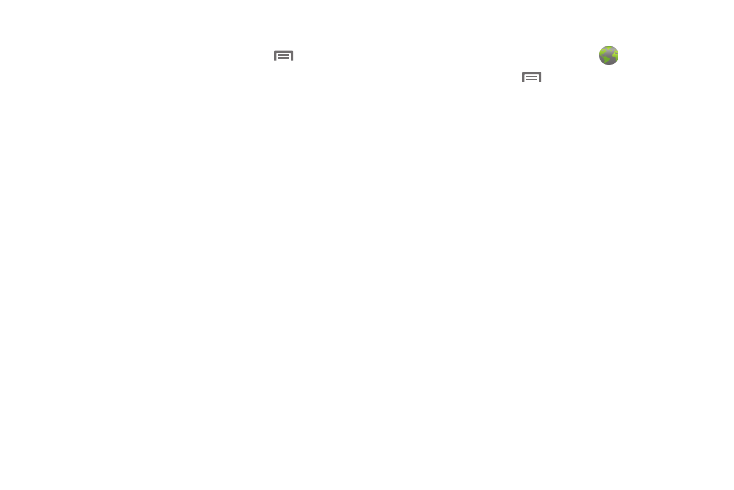
56
Browser Menu
While viewing a web page, press the Menu Key
for options:
•
Add bookmark: Create a bookmark for the current page.
•
Find on page: Search for content on the current page.
•
Download manager: View and manage recent downloads.
•
Brightness: Set the display’s brightness.
•
Settings: Customize the Browser (see Browser Settings).
•
More:
–
Share page: Send the page’s URL via Bluetooth, Email, Gmail, or
Messaging.
–
Page info: View information about the current page, including the URL.
Browser Settings
1.
From a Home screen, touch Browser
.
2.
Press the Menu Key
➔
Settings:
• Page content settings
–
Default zoom: Choose a default zoom level for web pages.
–
Open pages in overview: When enabled, displays an overview of
newly-opened pages.
–
Text encoding: Choose a default character set for web pages.
–
Block pop-up windows: When enabled, blocks pop-up windows.
–
Load images: When enabled, images are automatically loaded when
you visit a page. When disabled, images are indicated by a link, which
you can touch to download the picture.
–
Auto-fit pages: When enabled, the browser automatically sizes web
pages to fit your device’s display.
–
Landscape view only: When enabled, Browser displays all pages in
the wider landscape orientation (rotate your device to view pages in
landscape mode).
–
Enable JavaScript: When enabled, Browser will automatically run
JavaScript scripts on pages you visit.
–
Enable plug-ins: When enabled, Browser will automatically load and
run plug-ins on pages you visit.
–
Open in background: When enabled, new windows open behind the
current window.
–
Set home page: View and set the default first page that displays when
you launch the Browser.
