Sound settings – Samsung SCH-I800BKAVZW User Manual
Page 110
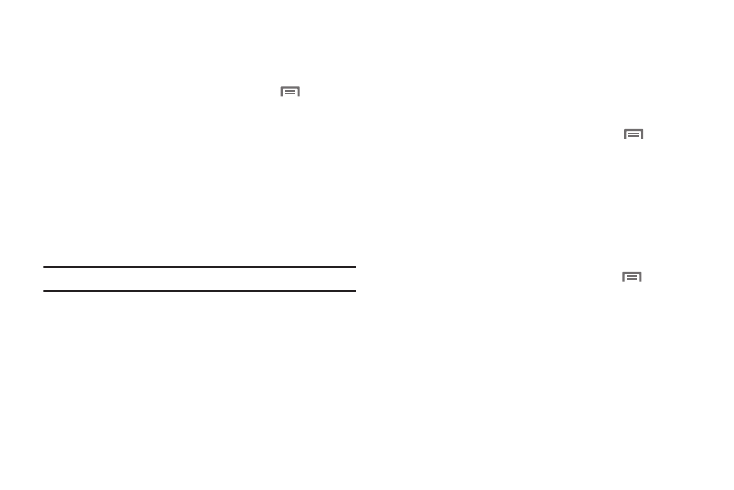
104
USB settings
Configure how your device is identified when you attach it to a
computer with a USB cable.
1.
From a Home screen, press the Menu Key
➔
Settings
➔
Wireless and network.
2.
Touch USB settings to choose a setting:
• Media player: When connected, your device will sync with media
applications on your computer to copy purchased music or videos,
or other files, to your device.
• Mass storage: When connected, your device is treated as a mass
storage device for transferring files. Use
• Ask on connection: When you connect your device to a computer,
a prompt will ask you to choose a USB setting.
Note: Touch Help for information about using USB settings.
Sound settings
General
Silent mode
Temporarily silence all the sounds your device makes except for
media playback and alarms.
1.
From a Home screen, press the Menu Key
➔
Settings
➔
Sound settings.
2.
Touch Silent mode to enable or disable silent mode. When
enabled, a check mark appears in the check box.
Vibrate
When enabled, your device vibrates to alert you to new
notifications.
1.
From a Home screen, press the Menu Key
➔
Settings
➔
Sound settings.
2.
Touch Vibrate to for these settings:
• Always: The device will vibrate for all notifications, regardless of
other sound settings.
• Never: No vibration will be used for notifications.
• Only in silent mode: The device will vibrate for notifications when
in Silent Mode.
• Only when not in silent mode: The device will vibrate for
notifications when not in Silent Mode.
