Ion, see – Samsung SCH-I800BKAVZW User Manual
Page 109
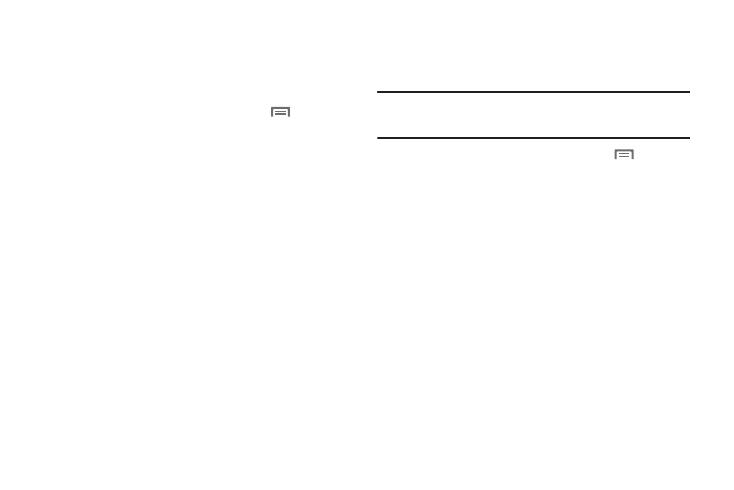
Settings 103
VPN settings
Set up and manage Virtual Private Networks (VPNs). For more
information about using VPNs, see see “VPN” on page 80.
Adding a VPN
1.
From a Home screen, press the Menu Key
➔
Settings
➔
Wireless and network
➔
VPN settings.
2.
Touch Add VPN to set up a connection to a VPN, using the
following settings:
• Add PPTP VPN: Set up a connection to a VPN with Point-to-Point
tunneling Protocol.
• Add L2TP VPN: Set up a connection to a VPN with Layer 2
Tunneling Protocol.
• Add L2TP/IPSec PSK VPN: Set up a connection to a VPN with pre-
shared key-based Layer 2/IPSec Tunneling Protocol.
• Add L2TP/IPSec CRT VPN: Set up a connection to a VPN with pre-
shared Certificate-based Layer 2/IPSec Tunneling Protocol.
Mobile networks
Set options for network selection and data services while
roaming.
Important!: Depending on your service plan, changes you make to Mobile
Networks settings may incur extra charges. Consult Verizon
Wireless for more information.
1.
From a Home screen, press the Menu Key
➔
Settings
➔
Wireless and network
➔
Mobile networks.
2.
Set these options:
• Use packet data: Enable or disable use of packet data over mobile
networks. When Enabled, a check appears in the checkbox.
• Data Roaming: Enable or disable Global Data roaming Access, to
control your device’s connections to data services when outside
your home network. For more information about roaming, see
“Roaming” on page 8.
• System select: Change the roaming mode for CDMA networks.
–
Home only: Restrict your device to your home network’s coverage
area. When outside the coverage area, your device will not roam, and
call functions and other wireless features will not be available.
–
Automatic: Allow your device to automatically acquire service based
on default settings, using the Verizon Wireless network and the
networks of roaming partners.
