Navigation – Samsung SCH-I800BKAVZW User Manual
Page 64
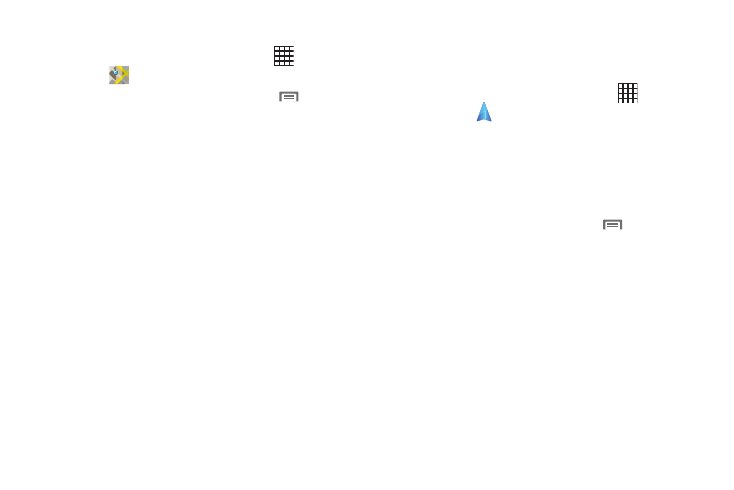
58
Maps Menu
1.
From a Home screen, touch Applications
➔
Maps
.
2.
While viewing a map, press the Menu Key
for options:
• Search: Find a location.
• Directions: Get driving, public transport, or walking directions.
• Starred Places: Display starred locations.
• Clear Map: Remove search results from the map.
• Join Latitude: Join Latitude, to share your location with friends you
choose and Google.
• More:
–
Labs: Access experimental features.
–
Cache Settings: Configure how Browser saves map info for future use.
–
Help: Learn about Google maps.
–
Terms, Privacy & Notices: View information about Google Maps,
including the Service Agreement and Privacy Policy, and provide
Feedback.
–
About: View information about Maps.
Navigation
Use Google Navigation to find a destination, and get walking or
driving directions.
1.
From a Home screen, touch Applications
➔
Navigation
.
2.
To find a destination, touch an option:
• Speak Destination: Say the name or address of your destination.
• Type Destination: Enter the destination.
• Contacts: Choose a destination from a contact record.
• Starred Places: Choose destinations you’ve marked as favorites.
3.
While navigating, press the Menu Key
for options:
• Search: Find a location.
• Route Info: View information about the current route.
• Layers: Choose map layers to display.
• Mute/Unmute: Mute to silence voice-guided prompts.
• Exit Navigation: Close Navigation and discard route information.
• More:
–
Directions list: View directions in a step-by-step list.
–
Set Destination: Choose or enter a destination.
–
Help: Learn about Google maps.
–
Terms, Privacy & Notices: View information about Google Maps,
including the Service Agreement and Privacy Policy, and give Feedback.
