Samsung SCH-I800BKAVZW User Manual
Page 105
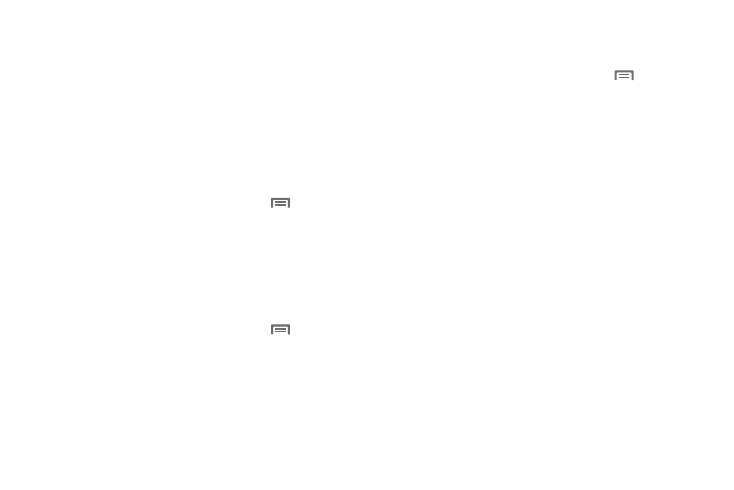
Settings 99
Wi-Fi settings
Your device supports Wi-Fi b/g/n. Use Wi-Fi settings to manage
your device’s Wi-Fi connections.
For more information about using your device’s Wi-Fi features,
see “Wi-Fi” on page 75.
Turning Wi-Fi On or Off
Turn your device’s Wi-Fi service on or off. When you turn Wi-Fi
service on, your device automatically searches for available, in-
range Wireless Access Points (WAPs).
1.
From a Home screen, press the Menu Key
➔
Settings
➔
Wireless and network.
2.
Touch Wi-Fi settings, then touch Wi-Fi to turn Wi-Fi On or
Off. When on, a check appears in the checkbox.
Network notification
Have your device alert you to new Wireless Access Points (WAPs).
1.
From a Home screen, press the Menu Key
➔
Settings
➔
Wireless and network.
2.
Touch Wi-Fi settings, then touch Network notification to
turn notifications On or Off. When on, a check appears in
the checkbox.
Advanced settings
Set up and manage wireless access points.
1.
From a Home screen, press the Menu Key
➔
Settings
➔
Wireless and network
➔
Wi-Fi settings.
2.
Under Network Settings, touch Advanced for settings:
• Advanced:
–
Wi-Fi sleep policy: By default, Wi-Fi turns off when the screen times
out, and data connections switch to mobile data. Use Wi-Fi sleep policy
settings to specify when to switch from Wi-Fi to mobile data for data
communications. Touch to choose from When screen turns off,
Never when plugged in, or Never.
–
MAC address: View your device’s MAC address, required when
connecting to some secured networks (not configurable).
–
IP address: View your device’s IP address (not configurable).
–
Proxy: Touch to enter a proxy number.
–
Port: Touch to enter a port number.
• IP Settings: Enter IP settings for configuring a connection to a
network using a static IP, including:
–
Use static IP: Touch to turn static IP On or Off.
–
IP address: Enter the IP address.
–
Gateway: Enter the gateway.
–
Netmask: Enter the netmask.
–
DNS 1: Enter the DNS1.
–
DNS 2: Enter the DNS2.
