Samsung SGH-A767LBAATT User Manual
Page 78
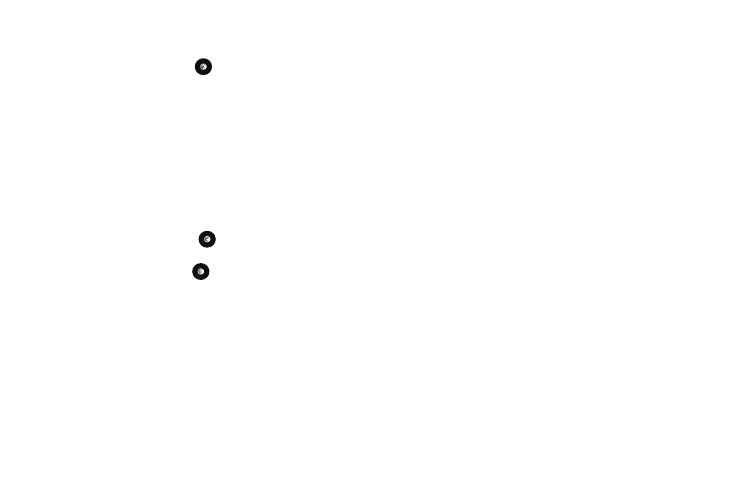
74
–
Screen Text:
allows you to select the phone text. Press the Change soft
key, then use the
Up
or
Down
Navigation key to highlight your selection.
Press the
Select
soft key or the
key to make your selection. Press
the
Save
soft key to save your new selection. Options include:
• Automatic: the language is automatically selected according to
the language of the SIM card used.
• English: the selected phone language is changed to English.
• Français: the selected phone language is changed to French.
• Español: the selected phone language is changed to Spanish.
•
Shortcuts: allows you to change the applications assigned to your
Navigation keys.
–
Press a particular Navigation key and press the Options softkey.
–
Highlight Change and press the
. Use the Up or Down Navigation
key to select a new application to assign to the previously pressed key.
–
Press the Save soft key or the
key to save the new application to
the assigned Navigation key.
•
Slide Settings: allows you to set the function of the slide position.
–
Stop Operation: returns you to the Idle screen and locks the keypad
when you close the slide.
–
Continue Operation: allows you to stay in the same screen when you
close or open the slide.
•
Own Number: shows you the number assigned to the SIM in your
phone. It will allow you to change that number, but entering another
number will prevent you from making or receiving calls on the
handset. You may also add other names and numbers into your phone
for easy referral.
•
Security: enables you to restrict the use of your phone by the others
and to restrict the types of calls. Various codes and passwords are
used to protect the features of your phone. The following options are
available. Use the Up or Down Navigation key to scroll to and set
options.
–
Lock Phone: when the Lock Phone feature is enabled, the phone is
locked and you must enter the 4- to 8-digit phone password each time
the phone is switched on. To change the phone password, see Change
Phone Password on page 75. Once the correct password has been
entered, you can use the phone until you switch it off. The following
options are available:
• Off: you are not asked to enter the phone password when you
switch on the phone.
• On: you are required to enter the phone password when you switch
on the phone.
–
Lock SIM Card: when the Lock SIM Card feature is enabled, your phone
only works with the current SIM. You must enter the lock code to unlock
the SIM so you can use a different SIM card. Once you have entered the
lock code, you are asked to confirm your password. Reenter your
password and press the OK soft key.
–
Check PIN Code: when the Check PIN Code feature is enabled, you
must enter your PIN each time you switch on the phone. Consequently,
