Recent calls tasks – Samsung SGH-A767LBAATT User Manual
Page 121
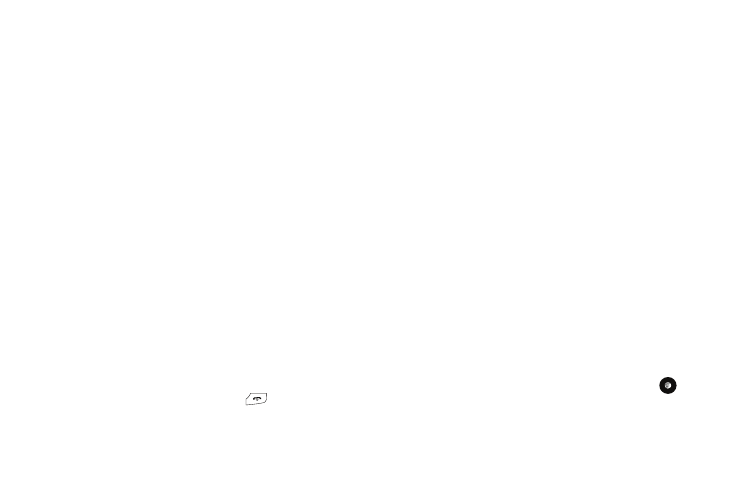
Applications 117
• View: this option allows you view the details for a selected event.
• View Mode: this option allows you change the way you view the
Calendar entries: Month View (one month at a time), Week View
(one week at a time) or Day View (one day at a time).
• Create: this option allows you to add an additional event to the
selected day(s).
• Send via: this option allows you to send a listing of the event via a
multimedia message or a Bluetooth device.
• Event List: this option allows you view a list of all currently active
events by type (Appointment, Anniversary, Holiday, Important, or
Private).
• Delete: this option allows you to delete a selected or all events.
• Save to My Stuff: allows you to save the calendar entry to your My
Stuff folder.
• Print via Bluetooth: allows you to send the event listing to a
Bluetooth printer.
• Settings: this option allows you to configure the Calendar’s
Starting Day (select either Sunday or Monday) and Default View
Mode (select Month, Week, or Day view).
• Missed Alarm Event: this option displays any missed events.
• Used Space: this option displays a list of the different Calendar
event categories along with the memory allocation for each.
4.
To return to the Idle mode, press the
key.
Recent Calls
The phone stores the numbers of the calls you’ve dialed,
received, or missed in the Recent Calls
menu. If the number or
caller is listed in your Address Book, the associated name
displays. For more information, refer to “Recent Calls” on
page 25
Tasks
This menu option allows you to create a “to do” entry of tasks
which are created in a similar fashion to previously described
Calendar entries.
1.
When the Idle screen displays, press the Menu soft key,
then select My Stuff
➔
Tools
➔
Tasks.
2.
Press the Options soft key, then select Create to use the
following options:
• Title: enter a title for this task (up to 15 characters).
• Details: enter a detailed description for this task (up to 100
characters).
• Start Date: enter a date for this task to begin.
• Due Date: enter a date for this task to end.
• Alarm: allows you to set an alarm for this event. Press the
key to select this option. Once selected, all remaining alarm settings
are enabled.
