Samsung SGH-A767LBAATT User Manual
Page 41
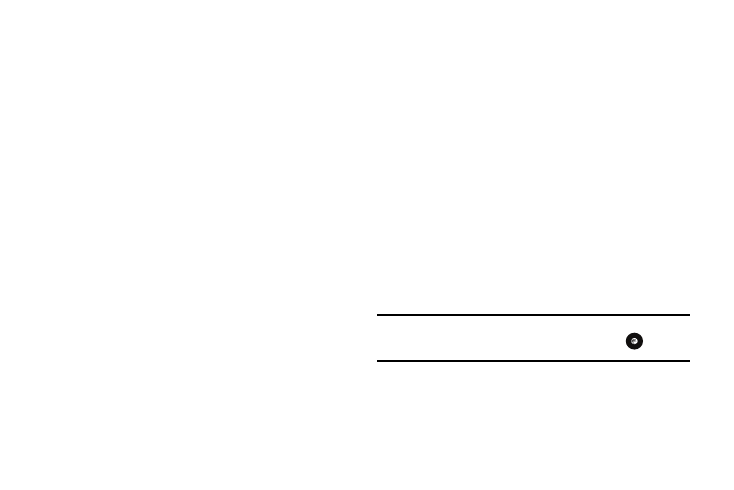
My Stuff 37
• Go: lets you navigate Forward (next sequenced web page) or
Backward (to the previously visited web page) through pages in
your browsing history.
• Reload: reloads the current page with updated information.
• Desktop View/Smart-Fit View
: changes the display mode of the
browser.
• Page Size
: ch
ange the page size of the displayed web page using
the Right and Left Navigation keys to step the size up or down
(there are 20 increments)
.
• Go to Homepage: takes you back at any time to the homepage of
the Wireless Web service provider.
• Add to Favorites: bookmarks the current page and marks it as a
favorite site.
• View Favorites: accesses and displays the bookmarks assigned
as favorite web pages.
• Enter URL: allows you to manually enter the URL address of a WAP
site. After entering an address, press the Go to soft key to go there
directly.
• Copy URL to Message: send the URL of the current page to
another party as a message.
• Save: saves either the image of the current web page or the
current page itself.
• Advanced: allows you to change the following settings for the
browser.
–
Clear Cache: deletes the information stored in the cache. The cache
stores the most recently accessed pages.
–
Empty Cookies: delete cookies. Cookies are pieces of personal
information sent to a web server while navigating the web.
–
Cookie Options: sets whether or not cookies are stored on your phone.
If you select Prompt, the phone will ask you to save the cookies on
every page requiring cookies.
–
Preferences: changes the settings for the web browser to suit your
preference.
–
Certificates: accesses certificate information from your phone.
–
Page Details: displays the properties for the currently active web page.
–
About Browser: displays the access version and copyright information
about the browser.
Media Clip Options
With the media currently active on the phone (either playing or
paused), press the Options soft key to open a list of the following
streaming media options.
Tip: Within the clips listed in the My Favorites section of your main CV
homepage, highlight the description and then press the
key to
begin the stream.
Pause/Resume
This feature allows you to toggle the state of the current video
between being Paused or Resuming playback.
