Samsung SGH-A767LBAATT User Manual
Page 48
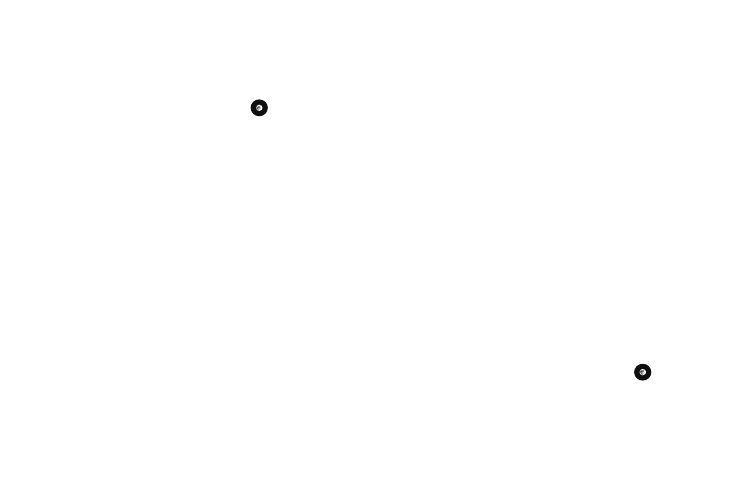
44
•
Download: launches the WAP browser.
•
Take Photo: allows you to go back to the camera and take a picture.
•
Create Folder: allows you to create subfolders under the Graphics
folder in which to store pictures that you take.
If you select a graphic but do not press the
key, the following
options are available:
•
View: allows you to view the photo.
•
Send: allows you to attach the graphic to a message, send it to a
Bluetooth device, or send to HP’s Snapfish
®
.
•
Set as: allows you to set the currently selected graphic to be the
display Wallpaper, or you can assign the graphic to a Caller ID.
•
Delete: allows you to delete either Selected or Multiple graphics.
•
Rename: allows you to rename the selected graphic.
•
Move: allows you to move either a Selected or Multiple graphics to one
of the My Stuff (Phone) folders.
•
Copy: allows you to make a copy of the Selected or Multiple graphics
and then send it to one of the My Stuff (Phone) folders.
•
Take Photo: allows you to go back to the camera and take another
photo.
•
Create Folder: allows you to create a new folder and then populate it
with either Selected or Multiple graphics from the list.
•
More: gives you the following options:
–
Lock/Unlock: allows you to lock/unlock the photo. Lock prevents the
photo from being deleted, unlock releases it so that it can be deleted.
–
Bluetooth Visibility: allows you to select either Selected or Multiple
graphics visibility to Bluetooth devices.
–
Sort by: allows you to sort the list of graphics by either: Date, Type,
Name, or Size.
–
Print via: allows you to make a selected graphic printable by either USB
or Bluetooth printer.
–
Properties: allows you to view the properties of a photo.
Shop Graphics
1.
In Idle mode, press the Menu soft key, then select My
Stuff
➔
Graphics
➔
Shop Graphics.
The WAP browser is launched.
2.
Select a file to download.
3.
Follow the on-screen options. These files are downloaded
and stored in the Graphics folder.
Access Photos
1.
To access the photos you have taken with your phone,
select My Stuff
➔
Graphics.
2.
Highlight a photo from the list and press the
key. The
image is loaded onto your screen.
3.
Press the Options soft key. The following options appear:
