Viewing new received messages – Samsung SGH-A767LBAATT User Manual
Page 65
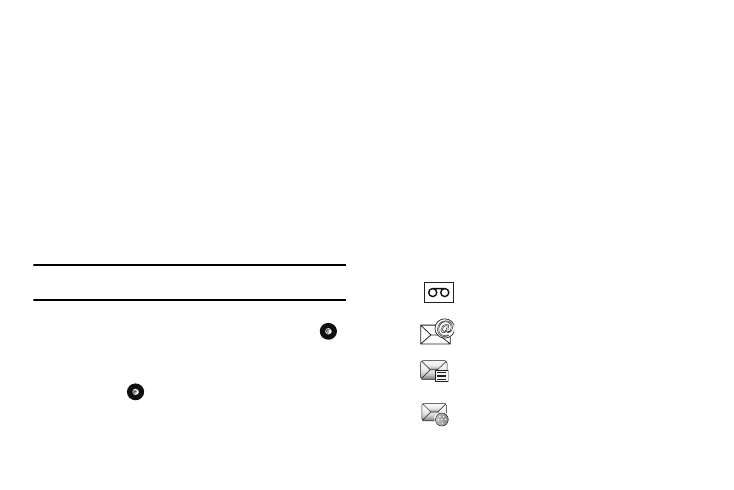
Messaging 61
–
Save as Templates: allows you to save the current text message or
multimedia message to the current list of preset message templates,
such as (Out of the Office, I’m in a meeting).
• Back: allows you to return to the active message or to the Options
menu from a sub-menu.
3.
When you have finished composing your message, press
the Send To soft key and confirm the recipient(s).
To access more options, press the Options soft key.
Choose from the following options:
• Send: allows you to send the message.
• Add Recipients: allows you to update the recipient list by adding
information from either your Recent Log, Contacts, or Group
entries.
Note: A multimedia message should only be sent to a phone which can
support the receipt and display of this message type.
You can also add more recipients from your Address Book by
selecting one of the Empty recipient fields and pressing the
key.
–
Add the additional recipients from your Address Book by using your Up
and Down Navigation keys to select those entries you wish to add.
–
Press the
key to place a checkmark next to those entries.
–
Once you have selected the desired entries, press the Done soft key to
return to the previous list of Recipients.
• Change Recipients: allows you to update the recipient list by
adding Carbon Copy (Cc) and/or Blind Carbon Copy (Bcc)
recipients.
• Remove: allows you to remove a recipient from the list.
• Save to Drafts: allows you to save the text message to your Drafts
folder for sending later.
• Back: allows you to return to the active message.
4.
Press Send to send the message to the selected
recipients.
Viewing New Received Messages
1.
In Idle mode, new messages are indicated by icons and a
New Messages pop-up.
The following icons indicate the message type.
•
indicates a new Voicemail message.
•
indicates a new Email message.
•
indicates a new Text message
•
indicates a new Multimedia message.
