Section 5: my stuff, Cellular video (cv) – Samsung SGH-A767LBAATT User Manual
Page 40
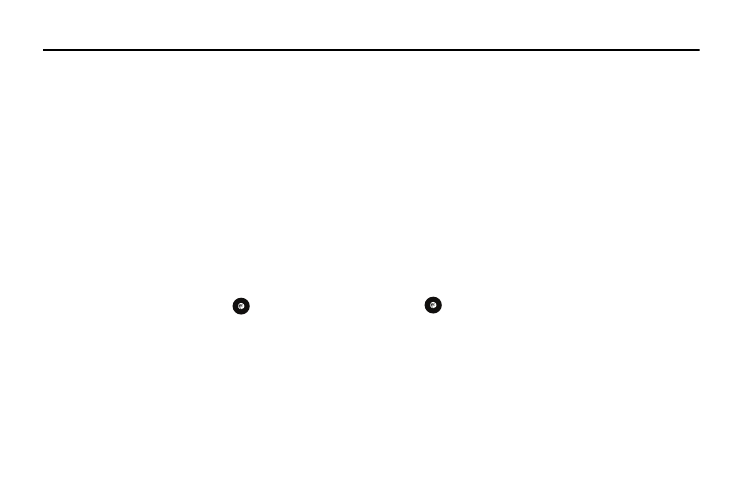
36
Section 5: My Stuff
The topics covered in this section are Cellular Video, Audio,
Games and Apps, Graphics, Videos, Tools, Other Files and Used
Space.
Cellular Video (CV)
Your phone is equipped with a WAP (Wireless Application
Protocol) browser which allows you to access the Internet and
download media files directly to your phone. These media files
are displayed using the built-in Media Player. Cellular Video (CV)
is a media service which allows you to not only navigate to your
favorite web sites but stream media content (Weather, News/
Sports highlights, etc.) directly to your phone.
1.
In Idle mode, press the Menu soft key, then select My
Stuff
➔
CV.
2.
Press the Select soft key or the
key. You are then
taken to your default CV homepage.
This homepage provides you with several sections of
accessible content:
• My Favorites: allows you to choose from some recently uploaded
video clips from among the following media providers: CNN, ESPN,
HBO Mobile Preview, or Access Hollywood.
• Video Categories: provides some general content categories from
which to begin searching for media: TV to Go, Entertainment,
Sports, News & Weather, HBO Mobile, and Premium Channel.
• Customize CV: allows you to access the CV Settings menu where
you can configure most of the settings associated with CV.
• Parental Controls: provides you with settings which can be
configured to restrict certain media content from being displayed on
the phone.
• MEdia Net: exits from the CV application and launches the MEdia
Net homepage.
• Help: provides basic on-line assistance which answers most of the
common issues users come across while using this feature.
3.
Highlight the desired media clip or select from one of the
available categories and press the Select soft key or the
key.
CV Options
1.
In Idle mode, press the Menu soft key, then select My
Stuff
➔
CV.
2.
From the main CV homepage, press the Options soft key
to use one of the following options:
