Section 8: changing your settings, Sound profile – Samsung SGH-A767LBAATT User Manual
Page 73
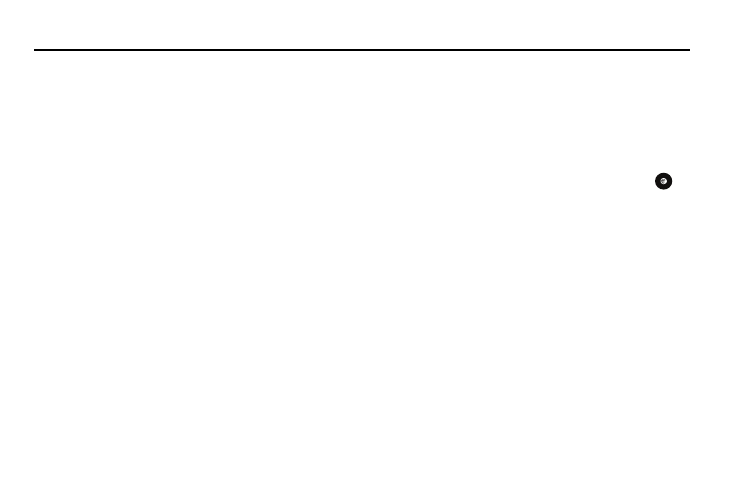
Changing Your Settings 69
Section 8: Changing Your Settings
This section includes tips on how to use some of use some of
your phone’s features, as well as how to change and customize
the display settings, call handling, security settings, and other
settings associated with your phone.
Sound Profile
You can customize various sound profiles for your phone by
changing the sound settings.
1.
In Idle mode, press the Menu soft key and select Settings
➔
Sound Profile.
2.
Highlight one of the following sound profiles:
• Normal
• Silent
• Driving
• Outdoor
3.
Press the Edit soft key to access the sound settings.
4.
Press the Change soft key to change a particular settings.
5.
Press the Save soft key when you are finished.
Normal Profile
To access the available options for this sound profile, press the
Edit soft key.
•
To move between the various tabs, use the Left and Right Navigation
keys.
•
To highlight individual options, use the Up and Down Navigation keys.
•
To change the setting for a highlighted option, press Change (
).
•
To save your changes, press the Save soft key.
Sound Settings
This list describes the sound settings for the following categories
(tabs):
•
Call:
–
Call Alert Type: allows you to select the way in which the selected
ringtone is played when a call comes in on the phone.
• Melody: the phone sounds the selected melody.
• Increasing Melody: the phone sounds the selected melody,
which increases in volume until the call is answered, rejected, or
goes to voice mail.
• Vibration then Melody: the phone vibrates initially, but then plays
the melody.
