Calendar – Samsung SGH-A767LBAATT User Manual
Page 118
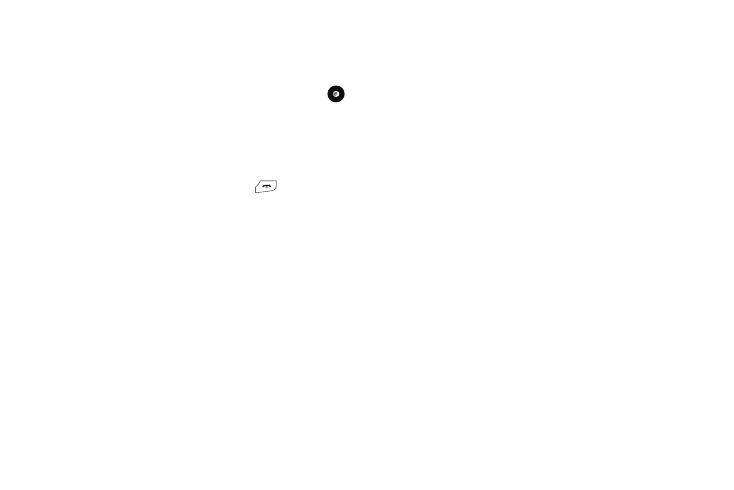
114
1.
When the Idle screen displays, press the Menu soft key,
then select My Stuff
➔
Tools
➔
Alarms
➔
Auto Power-
up.
2.
Highlight On and press the Select soft key or press
to activate the Autopower feature.
If the menu option is set to Off, and the phone is switched
off at the specified time, the alarm does not ring.
3.
To return to the Idle mode, press the
key.
Calendar
The calendar feature allows you to view the Month, Week, and
Day layout views. You can also create an Appointment,
Anniversary, Holiday, Important, or Private entries. It also shows
any Missed Alarm Events that have occurred.
To access the Calender menu, use the following steps:
1.
When the Idle screen displays, press the Menu soft key,
then select My Stuff
➔
Tools
➔
Calendar.
2.
Press the Options soft key. Select Create. The following
options are available:
• Appointment
• Anniversary
• Holiday
• Important
• Private
3.
Other options for the Calendar include:
• View: this option allows you to view your calendar entires.
• View Mode: this option allows you choose the Day or Week View.
• Create: this option allows you to create an entry for Appointment,
Anniversary, Holiday, Important, or Private.
• Go to: this option allows you to go to today’s calender entry or a
specific date.
• Event List: this option allows you to look at each individual
category (Appointment, Anniversary, Holiday, Important, or Private).
• Delete: this option allows you to remove an event from your
Calendar.
• Settings: this option allows you to configure the Calendar’s
Starting Day and Default View Mode.
• Missed Alarm Event: this option displays any missed events.
• Used Space: this option displays a list of the different Calendar
event categories along with the memory allocation for each.
Appointment
1.
When the Idle screen displays, press the Menu soft key,
then select My Stuff
➔
Tools
➔
Calendar.
