Voice mail used space – Samsung SGH-A767LBAATT User Manual
Page 72
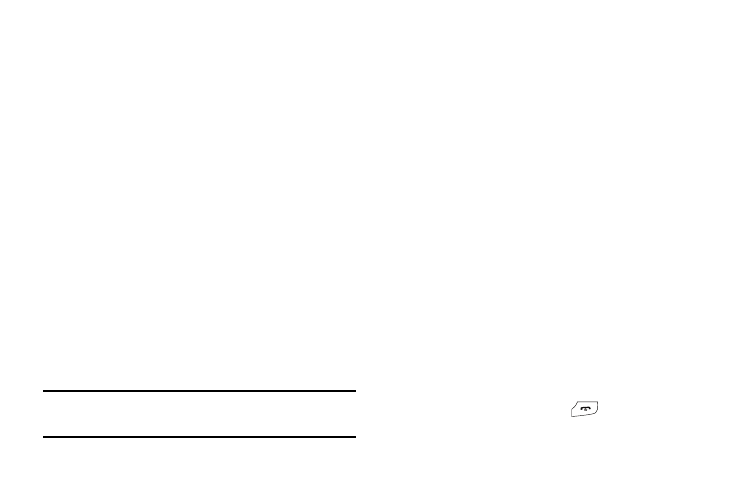
68
•
Auto Resize Image: you can specify whether or by how much to
resize a received image (No Resize/100/300/600 KB).
•
Creation Mode: you can specify that the users creating new media
content be given the following options:
–
Warning
–
Free
–
Restricted
•
Default Style: you can specify the default visual parameters used by
this type of message:
–
Font Color
–
Font Style
–
Background Color
–
Page Duration
Voice Mail
The following options are available:
•
Voicemail: Press the Edit soft key to specify the default phone number
used for access of phone’s remote voicemail:
–
Name: allows you to create a new descriptive name for this access
number.
–
Center Address: allows you edit the existing number and create a new
number for use when accessing the remote voicemail.
Important!: Changing the Voicemail Center Address can affect your ability to
access your voicemail. Check with your provider’s Customer
Service before changing.
Push Message
Push Messages are service provider-sent messages, that include
software upgrades or general information messages. The
following options are available:
•
Receiving Option: you can specify whether to turn push message
reception On or Off.
•
Service Loading: you can specify to load this service Always, Prompt,
or Never.
Used Space
You can check the amount of the memory being used and the
memory remaining for Multimedia, Text, Push, and Configuration
Messages. The display shows the total space including the used
and free space. You can also view how much space is currently
occupied by each message box.
1.
In Idle mode, press the Menu soft key, then select
Messaging
➔
Used Space.
2.
Use the Left and Right Navigation keys to select a
particular message type for review.
3.
Select a particular folder for review. The contents of that
folder are then listed.
4.
When you have finished, press
.
