Recorded audio, Tools – Samsung SGH-A436ZKAGEN User Manual
Page 81
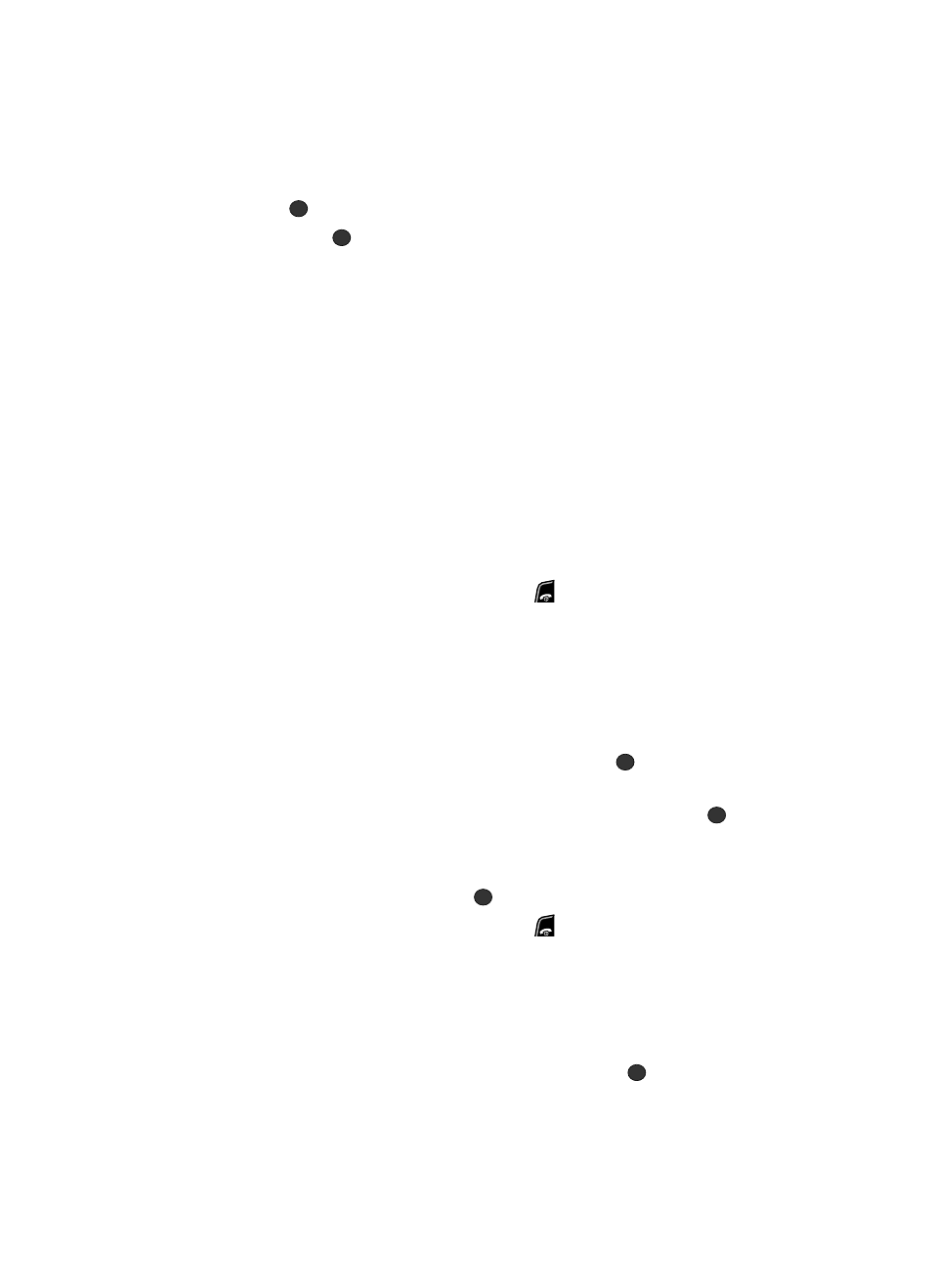
Personal Assistant
78
Tools
5.
Press the Options soft key and select Record to start recording, or press
the
key. Record a memo by speaking into the microphone.
6.
Press the
to pause/resume the recording. Press the Save soft key to
stop and save the recording.
If the recording time expires, the message is automatically saved. Press
the Options soft key to display the following options:
• Record: allows you to record another.
• Go to My Voice Clips: allows you to go to the recorded memos.
• Send via Multimedia Message
: allows you to send your memo to other
people by using MMS.
• Set as: allows you to set the audio recording as a Ringtone, Caller Ringtone, or
an Alarm Tone.
• Delete: allows you to delete the memo.
• Rename: allows you to change the memo’s name.
• Lock: allows you to lock or unlock the recorded audio file.
• Properties: displays the Name, Date, Format, Length, Size, and Lock/Unlock of
the voice memo.
7.
To exit, press the Back soft key or the
key.
Recorded Audio
This menu shows a list of saved voice memos. When a voice memo is recorded and
saved, it is stored in the Recorded Audio folder. To access this menu use the
following steps:
1.
In Idle mode, press the Menu soft key to access menu mode.
2.
Select Media and press the Select soft key or the
key. Higlight
Ringtones / Audio and press the Select soft key.
3.
Highlight Recorded Audio and press the Select soft key or the
key. A
list of voice memos displays.
4.
Use the Up or Down Navigation key to select a recorded memo.
5.
To play a recording, press the
soft key.
6.
To exit, press the Back soft key or the
key.
Tools
The Tools menu includes the calculator, converter, timer, stopwatch, and world time
clock. To access this menu, use the following steps:
1.
In Idle mode, press the Menu soft key to access menu mode.
2.
Highlight Tools and press the Select soft key or the
key.
