Camera options – Samsung SGH-A436ZKAGEN User Manual
Page 78
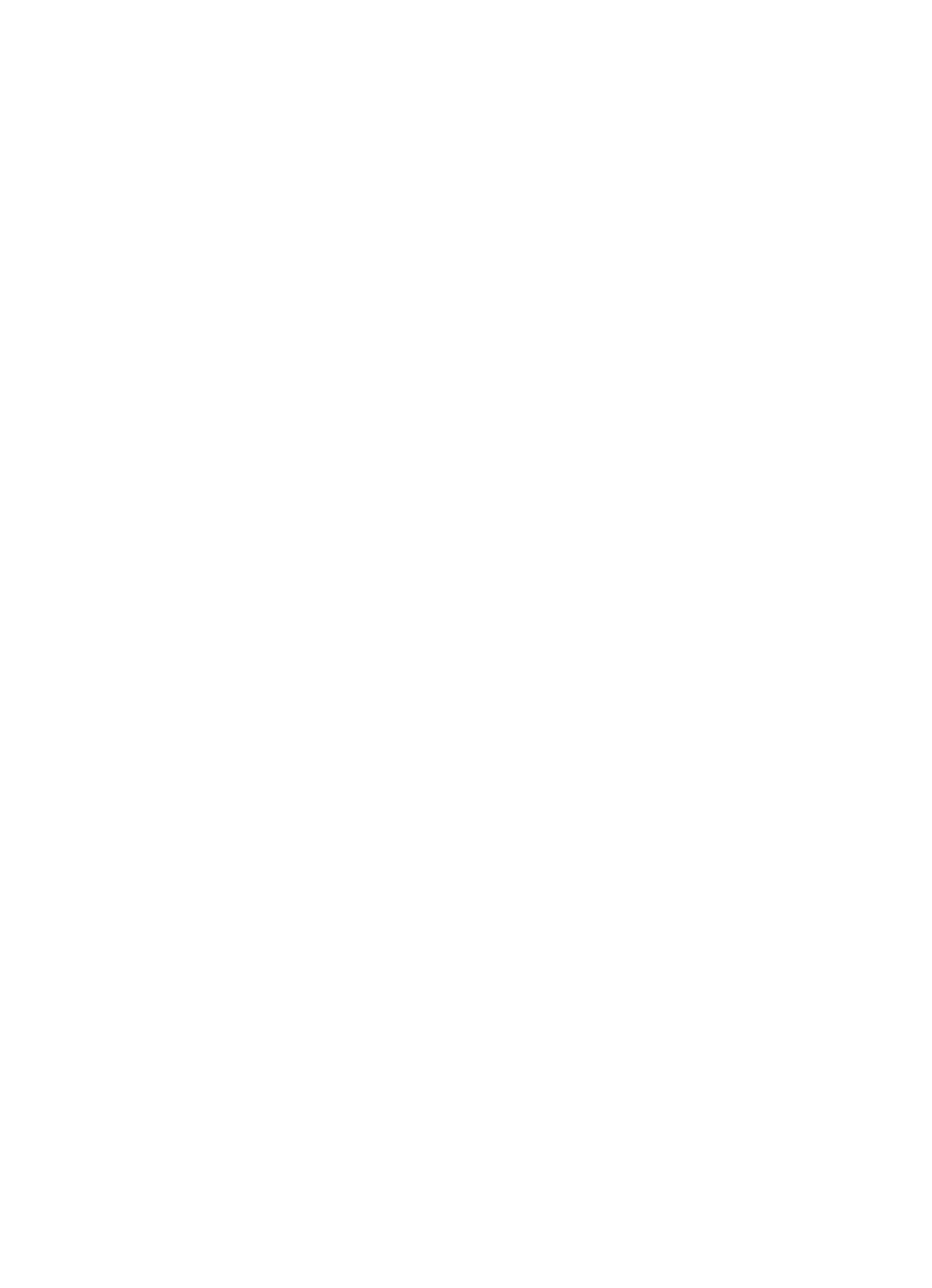
75
Camera Options
•
Shooting Mode: allows you to take a photo in various modes. Once you change
the mode, the corresponding indicator appears at the top right of the display.
–
Take and Review
: allows you to take a photo and view it before returning to the
shooting mode. Press the
Options
soft key to return to the camera options menu.
–
Take and Return
: allows you to take a photo and return to the viewfinder to take
another photo.
•
Effects: allows you to choose a custom color tone for your photo. Choose from the
following Effects Mode.
–
No Effects
: automatically adjust the picture for the best quality available.
–
Black & White
: removes all color and display the picture as black and white.
–
Negative
: changes the image to a negative image display.
–
Sepia
: adds a sepia tint to the picture. This is the common orange tint that was
popular in early photography.
–
Emboss
: changes to reflect raised images.
–
Sketch
: changes the image to appear like a sketch drawing.
–
Aqua
: changes the image to appear with a blue effect.
•
Timer: allows you to set a time delay before the camera takes the photo.
–
Off
–
3 Seconds
–
5 Seconds
–
10 Seconds
•
Go to My Photos: allows you to view the photos you have previously taken.Press
the Options soft key to choose from the following:
–
View
: allows you to view the highlighted photo.
–
View by
: allows you to choose the viewing options by
List
or
Thumbnails
.
–
Send via
: allows you to send the photo
via Multimedia Message
.
–
Set as
: allows you to set the photo as your wallpaper or as a Caller ID for a contact.
–
Delete
: allows you to delete the photo you have taken or All photos.
–
Rename
: allows you to rename the photo.
–
Slide Show
: allows you to show your photos as a
Fast
or
Slow
slide show.
–
Lock
/
Unlock
: allows you to lock/unlock the photo to prevent/allow deletion.
–
Properties
: allows you to view the properties for this photo.
•
Camera Settings: allows you to customize your camera settings. Choose the
following options:
–
Function
• Size: allows you to set the image size. The icon for the selected image size
appears on the capture screen
• Quality: allows you to select the picture quality setting. Choose from Super
Fine, Fine, or Normal.
• Viewfinder Mode: allows you to choose between Full screen, Full Screen
& Indicator, Full Screen & Guidelines, Actual Screen.
