Text message – Samsung SGH-A436ZKAGEN User Manual
Page 50
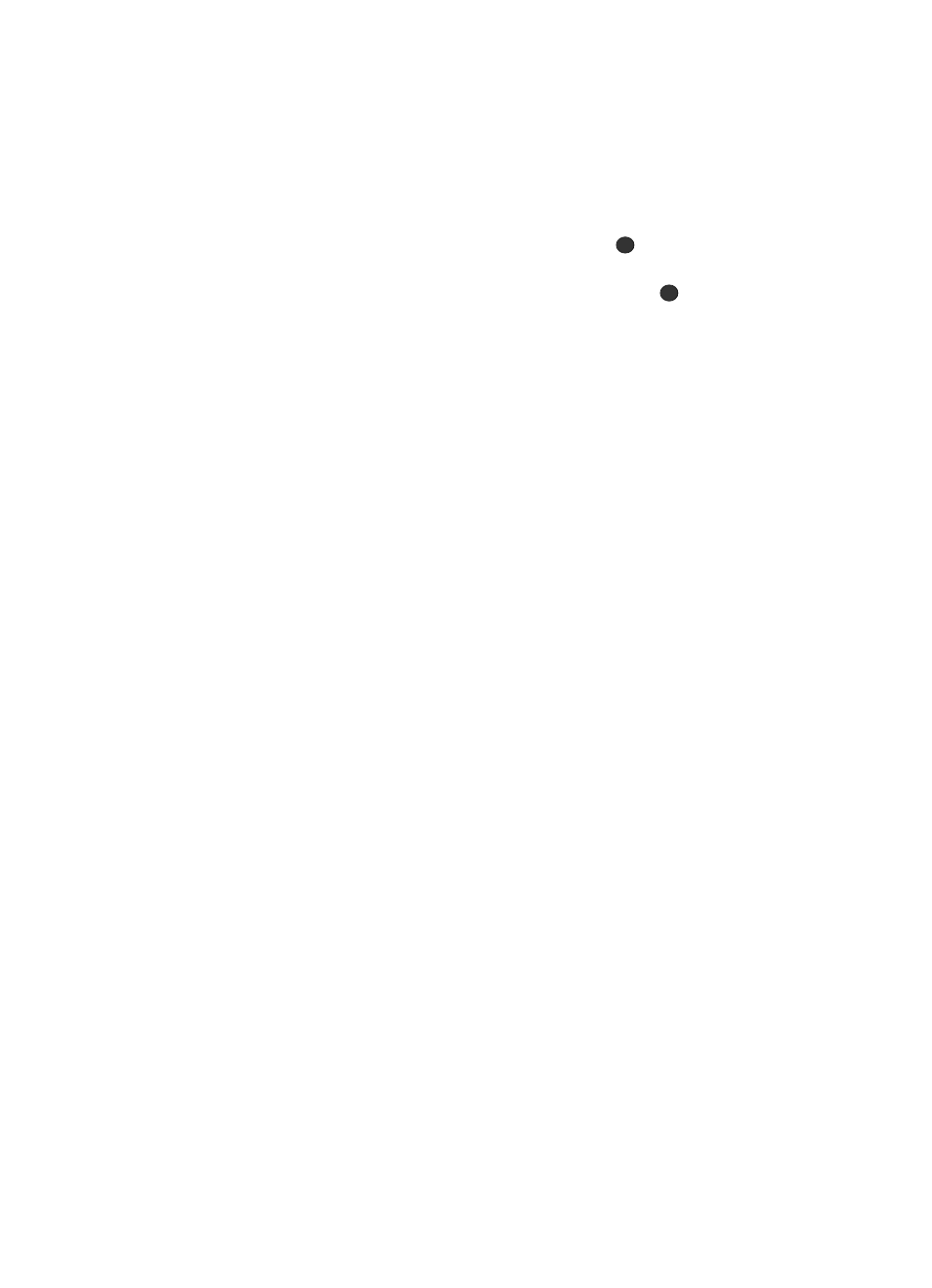
47
Text Message
1.
In Idle mode, press the Menu soft key to access Menu mode.
2.
Select Messages and press the Select soft key or the
key. Create
New Message is highlighted. Using the Up or Down Navigation key,
highlight Text Message and press the Select soft key or the
key.
3.
When you have finished writing your message, press the Options soft key.
Choose from the following options:
• Insert: allows you to insert from the predefined Text Templates options. Select
Contact List to add the contact to the message, or Favorites to insert URLs for
News, Sports, Weather, MEdia Net, or any other Favorites you have defined.
• Add Media: allows you to add pictures, animation, or melody to your message.
-
Picture
: allows you to add a picture to your message.
-
Animation
: allows you to add an animation to your message. Select between
Preset Emotions or My Animations.
-
Melody
: allows you to add a melody to your message. Select between Preset
Melody and My Melody.
• Attach: allows you to attach the following to the message:
-
Business Card
: allows you to attach your business card to the message.
-
Appointment: allows you to attach an appointment to the text message
-
Anniversary: allows you to attach an anniversary reminder or note to the
message.
-
Miscellaneous: allows you to attach a miscellaneous file to the message.
-
Task: allows you to attach a task to the text message.
• Save to: allows you to save the text message to your Drafts or your My Folder.
• Select Language: allows you to set the language to English, Français, or
Español.
• Input Method: allows you to set the default input method for the text messaging
screen. Choose from ab, Ab, AB, T9ab, T9Ab, T9AB, Numeric, Symbols.
•
Text Style: allows you to set the Text Size (Small, Medium, Large), Text
Style (Normal, Underline, Strikethrough), Bold, Italic, and Alignment for the
text entered.
• Back: allows you to save the settings and the text you’ve entered to the Draft
folder.
4.
Press the Send To soft key. Enter recipient information (destination
number or Email address) or press the Options soft key to find or select a
Contacts List entry, Group name, or call record.
5.
Highlight Contact List, Recent Recipients, Group, FDN Contacts, or
Save to and press the Select soft key.
6.
Press the Send soft key to send the message.
