Graphics – Samsung SGH-A436ZKAGEN User Manual
Page 75
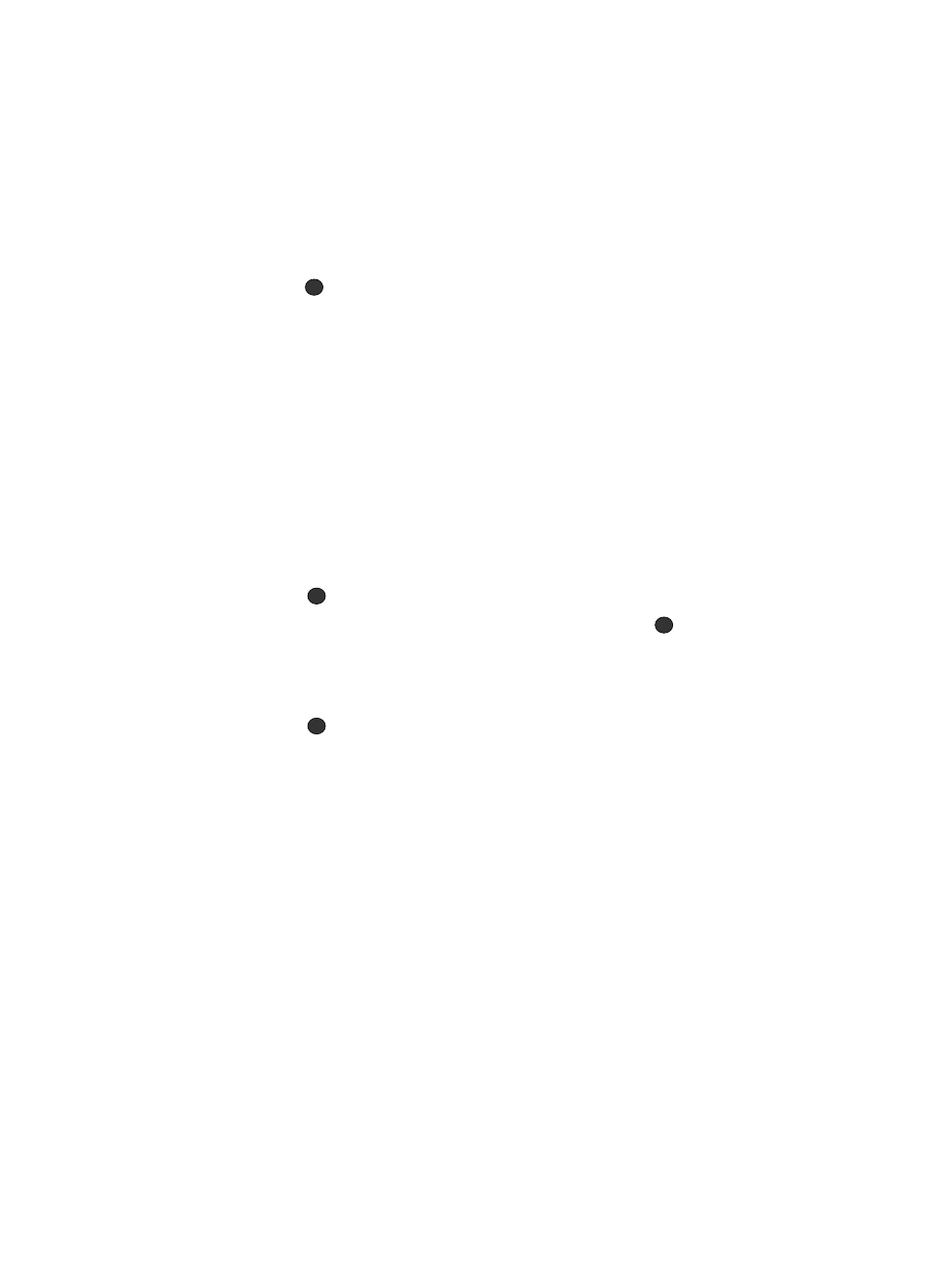
Personal Assistant
72
Graphics
7.
At the “Set as Ringtone?” screen, press either the Yes soft key (to make
the assignment) or press the No soft key to cancel the selection and return
to the previous screen.
8.
From the Ringtone/Audio menu, highlight the Record Audio option and
press
to record a personal audio file. After recording, press the
Options soft key to perform the following:
• Record: allows you to record a new audio file using the Voice Recorder.
• Got to Recorded Audio: allows you to select an existing recorded audio file.
• Settings: allows you to select Recording Time and Volume limits as well as a
Default Name for recorded audio files.
Graphics
The Graphics menu option allows you to shop graphics using the WAP browser. You
can download new, and save to your Downloaded Graphics folder. To access the
Graphics menu option, use the following steps:
1.
In Idle mode, press the Menu soft key to access Menu mode.
2.
Use the Navigation keys to highlight Media and press the Select soft key
or the
key.
3.
Highlight Graphics and press the Select soft key or the
key.
4.
From the Graphics menu, highlight Downloaded Graphics (to select from
images downloaded using the Internet browser) or My Photos (to access
the photos you have taken with your phone) and press the Select soft key
or the
key to access list of photos.
5.
Highlight a photo from the list and press the Options soft key to access the
following options:
• View: allows you view the currently selected photo. Press the Options soft key
again and select to view the photo in Full Screen View.
• View by: allows you view the photos in the list in either a List view or as
Thumbnails.
• Send via: allows you to send the photo via Multimedia Message (MMS).
• Set as: allows you to assign the current image file as either a: Wallpaper or
Caller ID (where the photo is assigned to a selected contact for their Caller ID).
• Delete: deletes either the Selected file or All image files.
• Rename: allows you to rename the photo.
• Slide Show: allows you to view the My Photos folder images as a slide show in
either a Fast or Slow progression.
• Lock: allows you to lock the photo and prevent deletion.
