Samsung SGH-A436ZKAGEN User Manual
Page 52
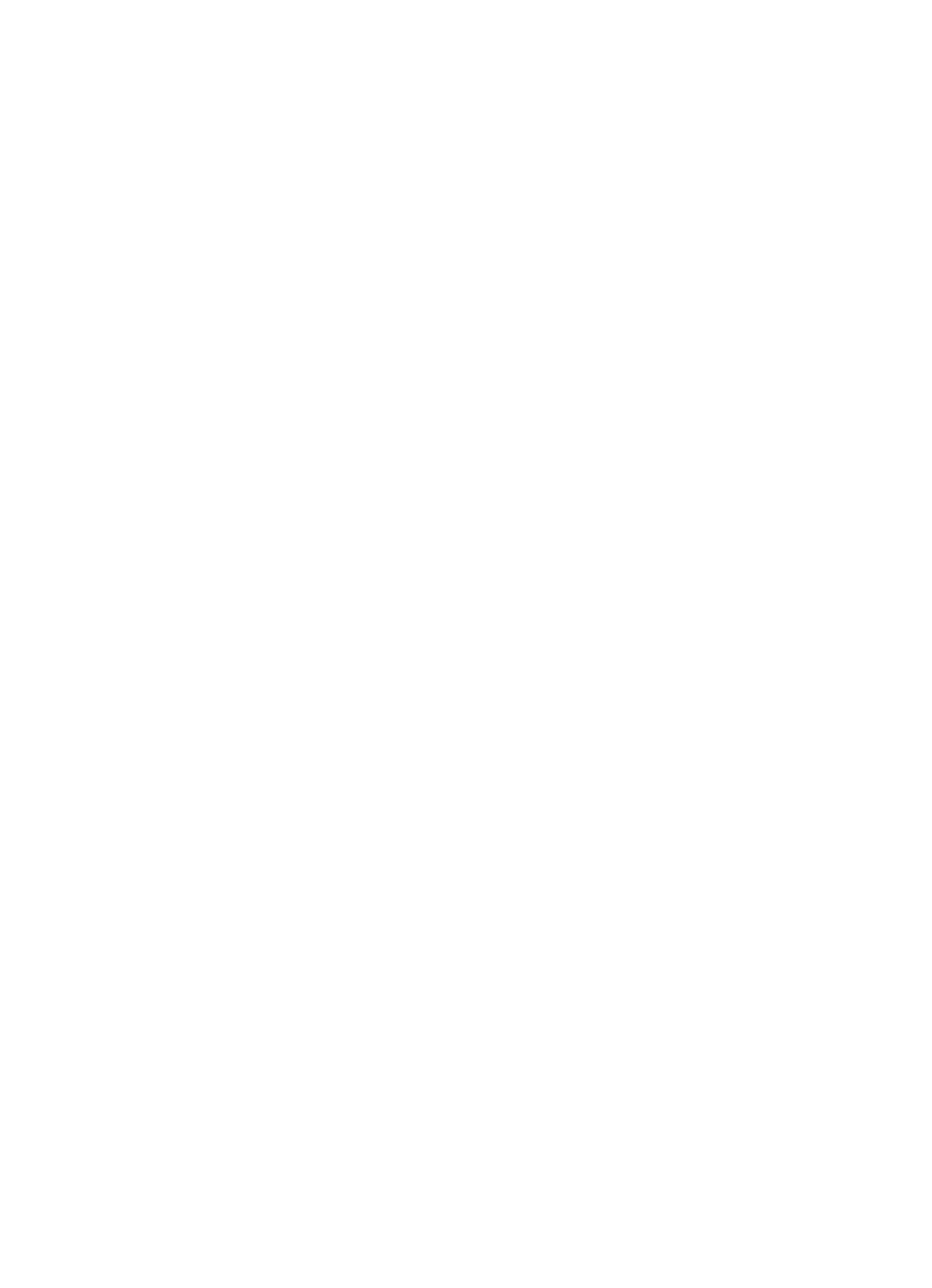
49
6.
Using the Up or Down Navigation key, highlight Audio and press the
Options soft key and highlight the Add option to add an audio file.
Highlight Record Audio to launch the Audio Recorder or select Recorded
Audio to select a audio previously recorded. Select Downloaded Audio to
choose from the downloaded audio files.
• Audio
-
Add
:
allows you to add newly recorded audio file, a previously recorded audio, or
a downloaded audio file.
-
Preview: allows you to preview your messages before sending.
-
Save to: allows you to save the message to Drafts or My Folder.
-
Add Page: allows you to add additional pages to your message.
-
Delete Page: allows you to delete pages from your message.
-
Edit Page: allows you to edit the text on the message.
-
Attach: allows you to attach a file to the message.
-
Send settings: allows you to select the Delivery Report, Read Reply, Priority,
Expiry, and Delivery After.
• Message
-
Add
:
allows you to add a message
.
-
Preview: allows you to preview your messages before sending.
-
Save to: allows you to save the message to Drafts or My Folder.
-
Add Page: allows you to add additional pages to your message.
-
Delete Page: allows you to delete pages from your message.
-
Edit Page: allows you to edit the Duration, Move Page Forward, Move Page
Back.
-
Attach: allows you to attach a file to the message.
-
Send settings: allows you to select the Delivery Report, Read Reply, Priority,
Expiry, and Delivery After.
7.
Press the Send To soft key to enter a contact. Press the Options soft key
to choose from:
• Contact List
• Group
• FDN Contacts
• Recent Recipients
• Common Address
• Send
• Save to the Drafts or My folder
• Change Recipients to Cc or Bcc
8.
When you have finished entering destination numbers, press the Send key.
