Using contact list entry options, Adding a new contact, Storing a number in the phone’s memory – Samsung SGH-A436ZKAGEN User Manual
Page 41
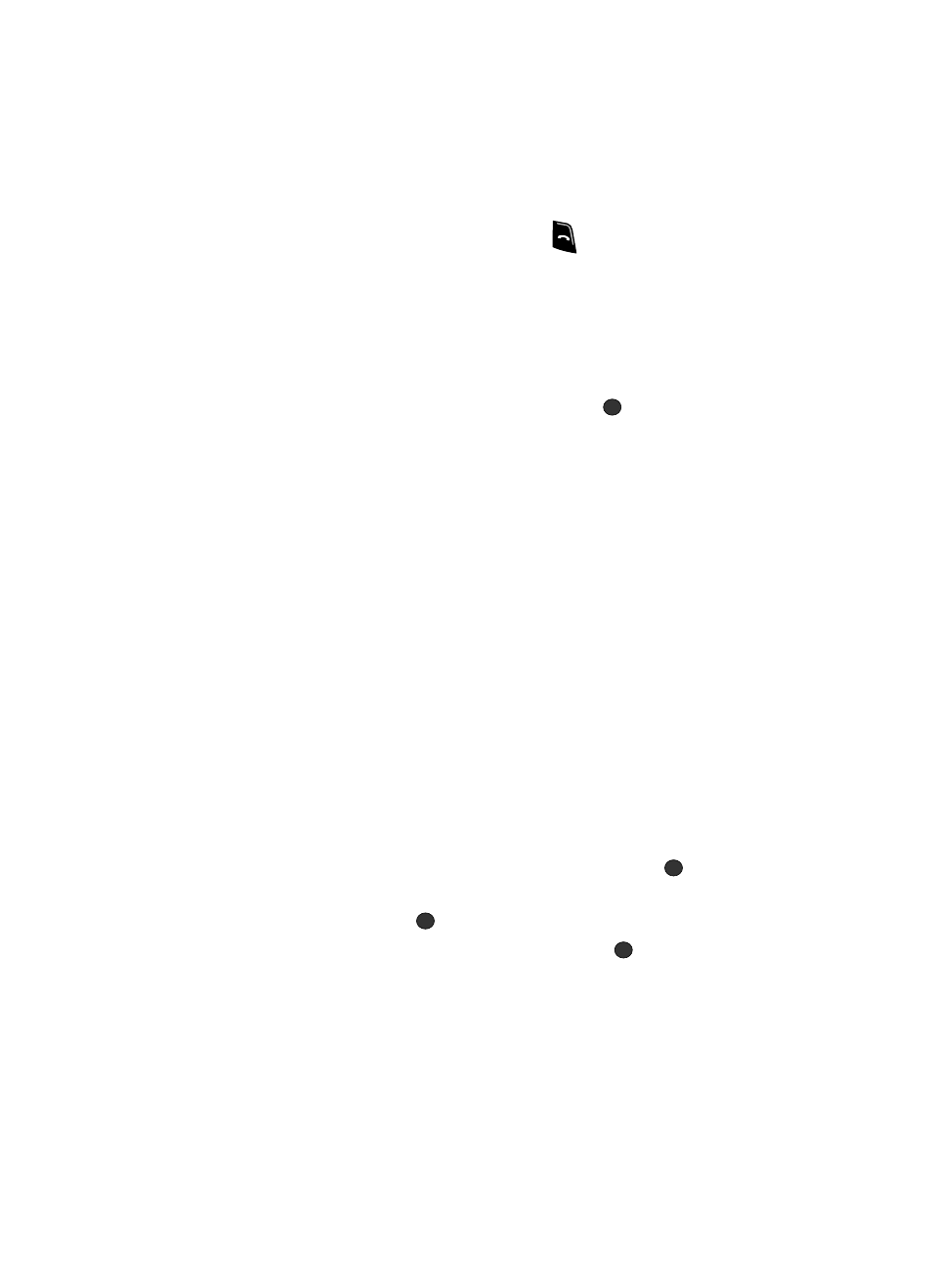
Understanding Your Contacts List
38
Adding a New Contact
5.
To select a different entry, press the Up or Down Navigation key until the
entry you want is highlighted.
6.
Once you have found the entry, press the
key to dial the number, or
press the Options soft key to access the Contact List entry options.
Using Contact List Entry Options
While accessing any Contact List entry, press the Options soft key to use the options
for the entry.
The following options are available:
•
Edit: allows you to edit the name and number. Press the
key to save.
•
Send Message: allows you to send a text message or a multimedia message to
this contact.
•
Call: allows you to place the call from this screen.
•
Copy to Phone/SIM
: allows you to copy the contact information from the SIM to the
phone or from your phone to your SIM.
•
Send Business Card via: allows you to send your business card information via
text message or multimedia message.
•
Assign Speed Dial: allows you to set the speed dial key for this entry.
•
Delete: allows you to delete the Selected contact list entry or All contact list
entries.
•
Select Language: allows you to set the language to English, Français, or
Español.
Adding a New Contact
Use the following procedures to store a new contact to your Phone or SIM Card.
Storing a Number in the Phone’s Memory
1.
When the Idle screen displays, press the Menu soft key.
2.
Highlight Address Book, press the Select soft key or the
key.
3.
Scroll to Add New Contact by pressing the Up or Down key and press the
Select soft key or the
key.
4.
Select Phone and press the Select soft key or the
key.
5.
Enter the information on the Create Contact screen. The following fields
are available for input:
• First Name: assigns the name entered to the First Name entry.
• Last Name: assigns the name entered to the Last Name entry.
• Mobile: assigns the number entered to the Mobile entry.
