Games & apps, Camera, Taking photos – Samsung SGH-A436ZKAGEN User Manual
Page 77: Games & apps camera
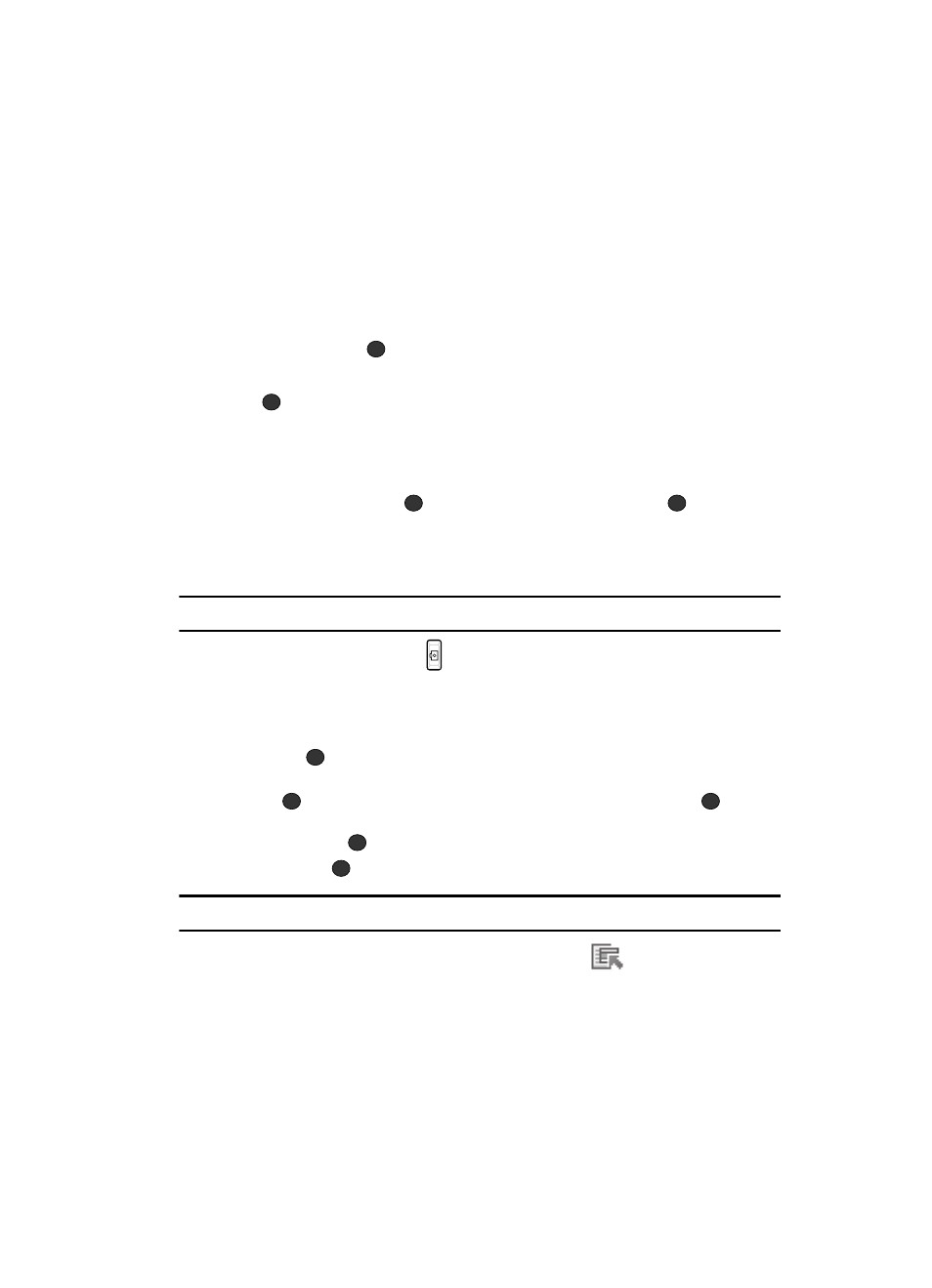
Personal Assistant
74
Games & Apps
Games & Apps
The Games & Apps menu option allows you to shop using the WAP browser. You can
download new games and applications, and save them to the My Games & Apps
folder. To access the Games & Apps menu option, use the following steps:
1.
In Idle mode, press the Menu soft key to access Menu mode.
2.
Use the Navigation keys to highlight Games & Apps and press the Select
soft key or the
key.
3.
With the Shop Games option highlighted, press the Select soft key or the
key to launch the WAP browser and select a file to download. Follow
the on-screen options. The files downloaded will be stored in the My
Games & Apps folder.
4.
To access a downloaded or pre-installed game, highlight My Games &
Apps and press the
key. Select a game and press the
key.
Camera
Taking Photos
Note: When taking a photo in direct sunlight or in bright conditions, shadows may appear on the photo.
1.
In Idle mode, press the
key to turn on the camera.
Alternatively, in Idle mode, press the Menu soft key to access Menu mode,
then do one of the following:
• Use the Navigation keys to highlight Camera and press the Select soft key or
the
key.
• Use the Navigation keys to highlight Media and press the Select soft key or the
key. Select Applications and press the Select soft key or the
key. Use
the Up or Down Navigation key to highlight Camera and press the Select soft
key or the
key.
2.
Press the
key to take the photo.
Note: Your camera produces photos in JPEG format.
3.
Or before taking the photo, press the Options (
) soft key to access
camera options.
