Using instant messenger (im), Default community settings, Community settings – Samsung SGH-A436ZKAGEN User Manual
Page 55: Using message templates
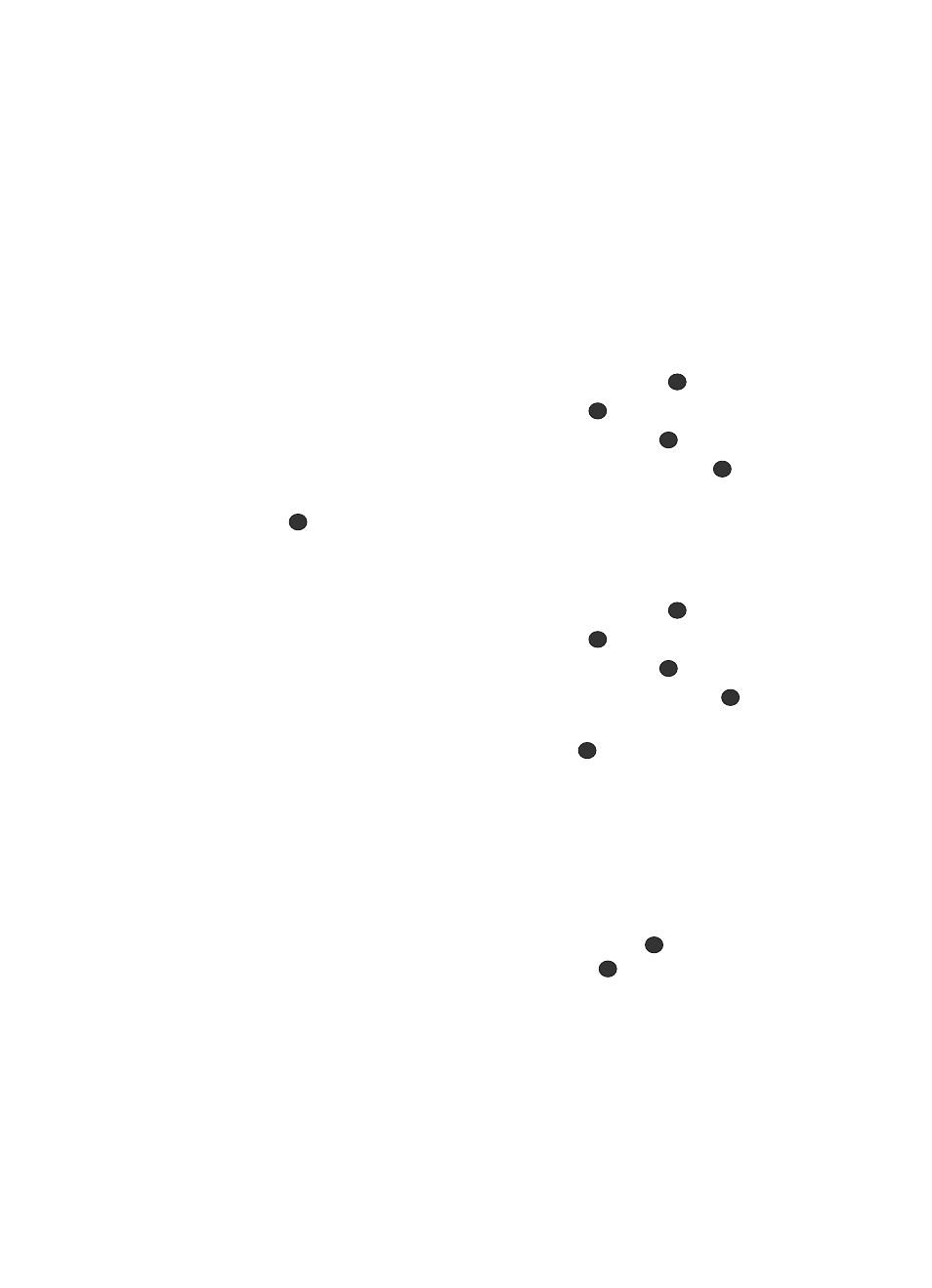
Messages
52
Using Instant Messenger (IM)
Using Instant Messenger (IM)
The Instant Messaging function allows you to send and receive instant messages
using AIM Windows Live communities. You must first create a default community
account before accessing it on your phone. To access your default community
session settings, use the following steps:
Default Community Settings
1.
When the Idle screen displays, press the Menu soft key.
2.
Highlight Messages, and press the Select soft key or the
key.
3.
Select IM and press the Select soft key or the
key.
4.
Select Preferences and press the Select soft key or the
key.
5.
Select Default Community and press the Select soft key or the
key.
6.
Use the Navigation keys to highlight AIM, and press the Select soft key or
the
key to save your selection.
Community Settings
1.
When the Idle screen displays, press the Menu soft key.
2.
Highlight Messages, and press the Select soft key or the
key.
3.
Select IM and press the Select soft key or the
key.
4.
Select Preferences and press the Select soft key or the
key.
5.
Select Community Settings and press the Select soft key or the
key.
6.
Use the Navigation keys to select values for Auto-Sign On and for Sound
Settings, and press the Save soft key or the
key to save your
selection.
Using Message Templates
Your phone has message templates to allow you to retrieve them when creating a
message. You can change the templates as your preferences or send a message
immediately.
1.
In Idle mode, press the Menu soft key to access Menu mode.
2.
Select Messages and press the Select soft key or the
key. Highlight
Templates and press the Select soft key or the
key.
3.
Highlight a template and press the Options soft key to access the
following options:
• Send via: allows you to send a text or multimedia message using the template.
• Edit: allows you to change the template.
