Camera options after a photo is taken, Accessing the photos folder, Record audio – Samsung SGH-A436ZKAGEN User Manual
Page 80
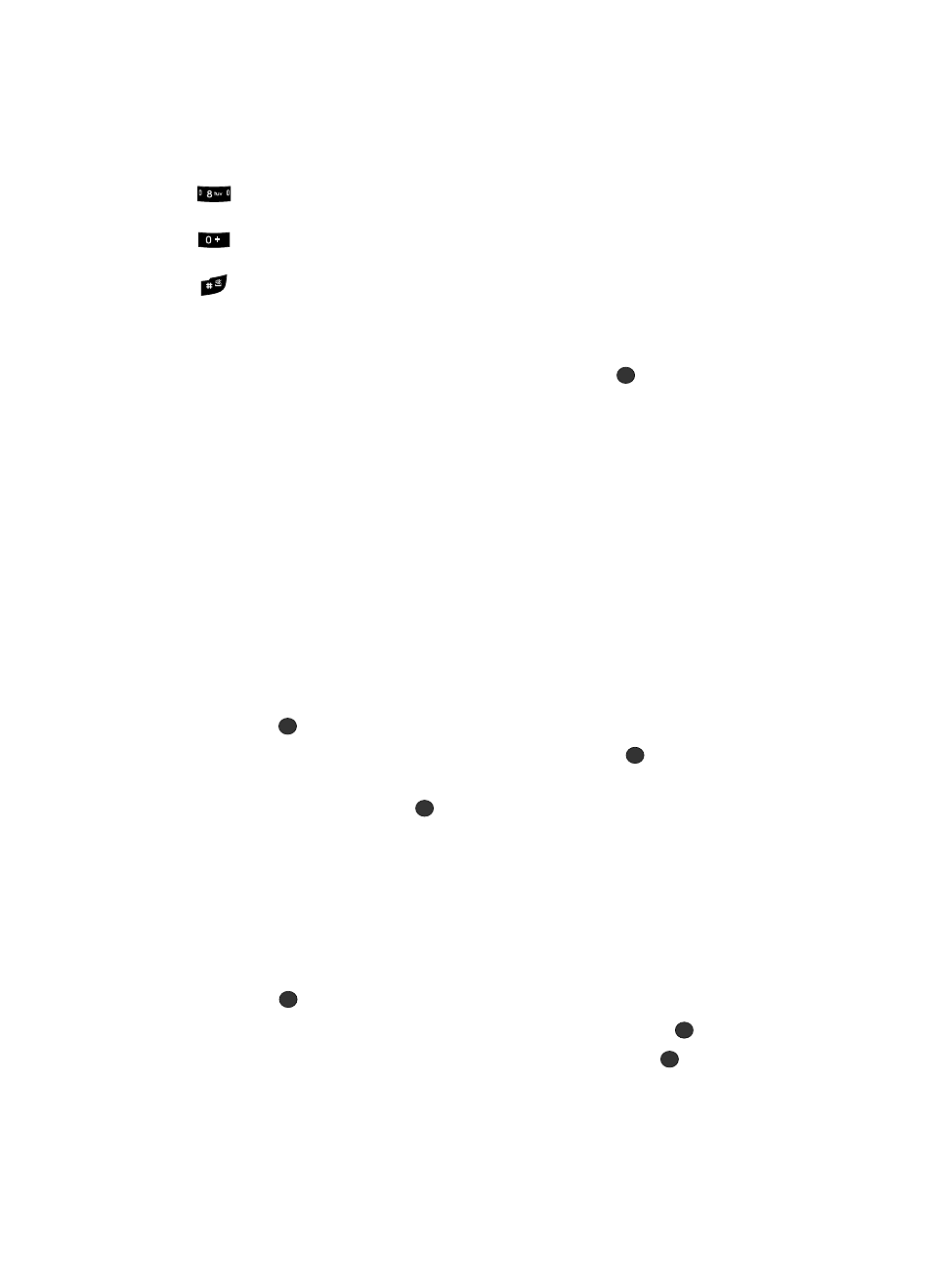
77
sets a time delay (Off, 3, 5, or 10 seconds).
opens My Photos folder.
changes the view finder mode.
Camera Options after a Photo is Taken
After you have taken a photo, you can use various options by pressing the Options
soft key. Highlight an option and press the Select soft key or the
key. The
following options are available:
•
Take Another: launches the viewfinder and allows you to take another photo.
•
Send via: allows you to send the photo in an MMS message.
•
Set as: allows you to set the photo as your wallpaper or as a Caller ID for a contact.
•
Delete: allows you to delete the photo you have taken.
•
Rename: allows you to rename the photo.
•
Go to My Photos: allows you to view photos you have previously taken.
•
Lock/Unlock: allows you to lock/unlock the photo to prevent/allow deletion.
•
Properties: allows you to view the properties for this photo.
Accessing the Photos Folder
1.
In Idle mode, press the Menu soft key to access Menu mode.
2.
Use the Navigation keys to highlight Media and press the Select soft key
or the
key.
3.
Highlight Graphics and press the Select soft key or the
key.
4.
Use the Up or Down Navigation key to select the My Photos folder press
the Select soft key or the
key.
Record Audio
Record Audio allows you to record voice memos. It also allows you to send your
audio clip to other people as an attachment of an MMS message. Recording time is
limited to free memory space available.
1.
In Idle mode, press the Menu soft key to access menu mode.
2.
Use the Navigation keys to highlight Media and press the Select soft key
or the
key.
3.
Select Ringtones / Audio and press the Select soft key or the
key.
4.
Highlight Record Audio and press the Select soft key or the
key.
