Connecting to a bluetooth device, Bluetooth services, Set applications – Samsung SGH-A436ZKAGEN User Manual
Page 69
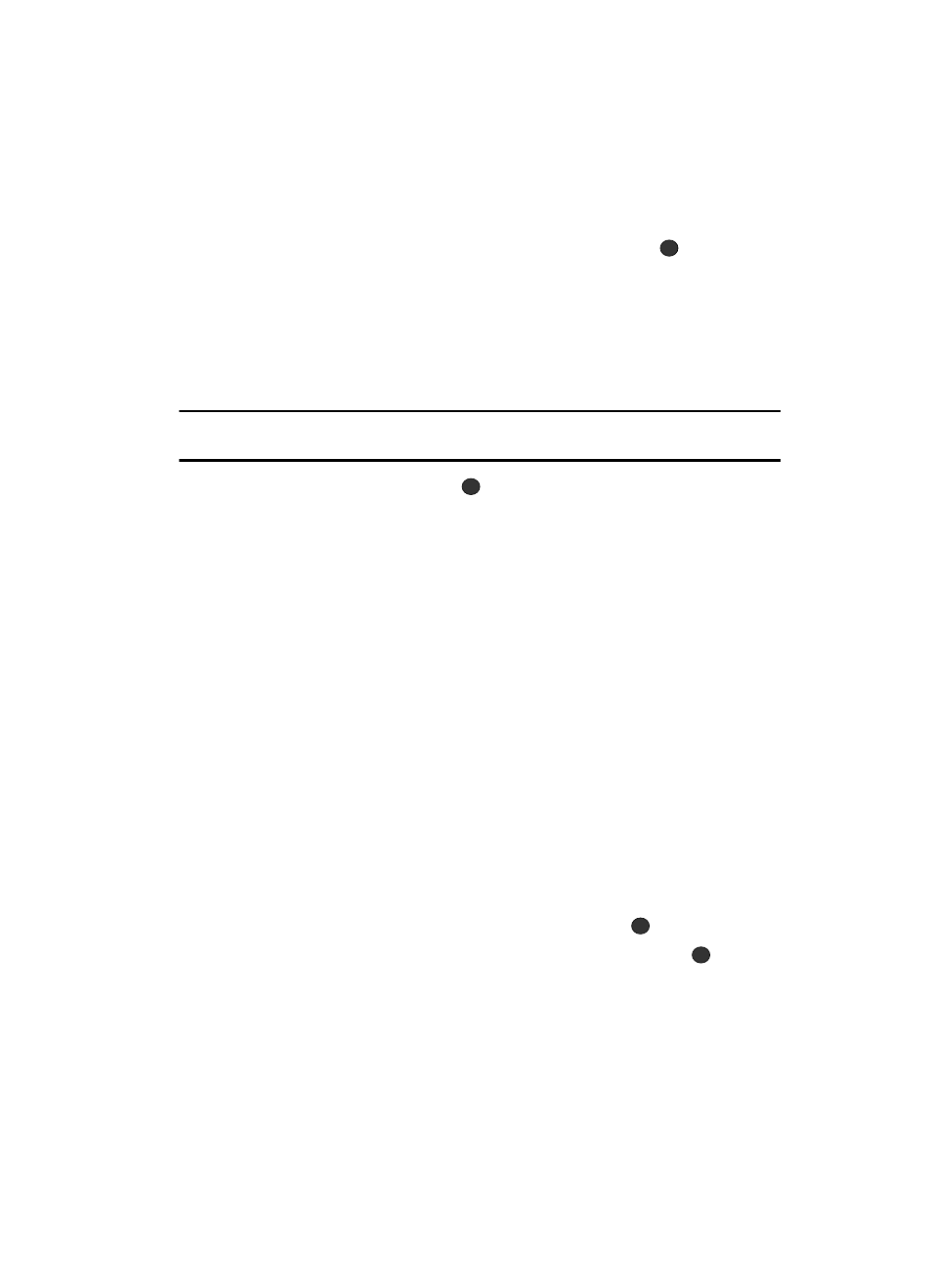
Changing Your Settings
66
Set Applications
Connecting to a Bluetooth Device
From the Device list,
1.
Highlight the device and press the Select soft key or the
key.
2.
Enter the PIN for the device.
If connecting to a Bluetooth wireless device consult your Bluetooth device
user manual for your assigned PIN.
If connecting to another handset, enter the same user-defined PIN on both
handsets.
Note: The first time you try to pair with a handset, you and the owner of the other handset must enter the
same PIN. Once the handsets are paired, you will not need to use the PIN again.
3.
Press the OK soft key or the
key.
4.
If you are unable to pair with the device a popup appears in the display.
Press the Yes soft key to retry.
Bluetooth Services
Actually, the Bluetooth specification is a protocol that describes how the short-range
wireless technology works, whereas individual profiles describe the services
supported by individual devices. Profiles reduce the chance that different devices
will not work together.
Your phone supports the following profile services:
–
Headset: enables outgoing and incoming calls.
–
Handsfree: the remote car kit enables outgoing and incoming calls.
Set Applications
The Set Applications feature allows you to configure the functional parameters for
most of the on board applications. These applications are described in more detail
within other sections of this manual.
1.
When the Idle screen displays, press the Menu soft key.
2.
Select Settings and press the Select soft key or the
key.
3.
Select Set Applications and press the Select soft key or the
key.
4.
Select the type of application which you want to change.
• IM Settings (page 55)
• Messaging Settings (page 53)
• Browser Settings (page 89)
• Camera Settings (page 75)
