Management, Default saving, Copy all to – Samsung SGH-A436ZKAGEN User Manual
Page 46
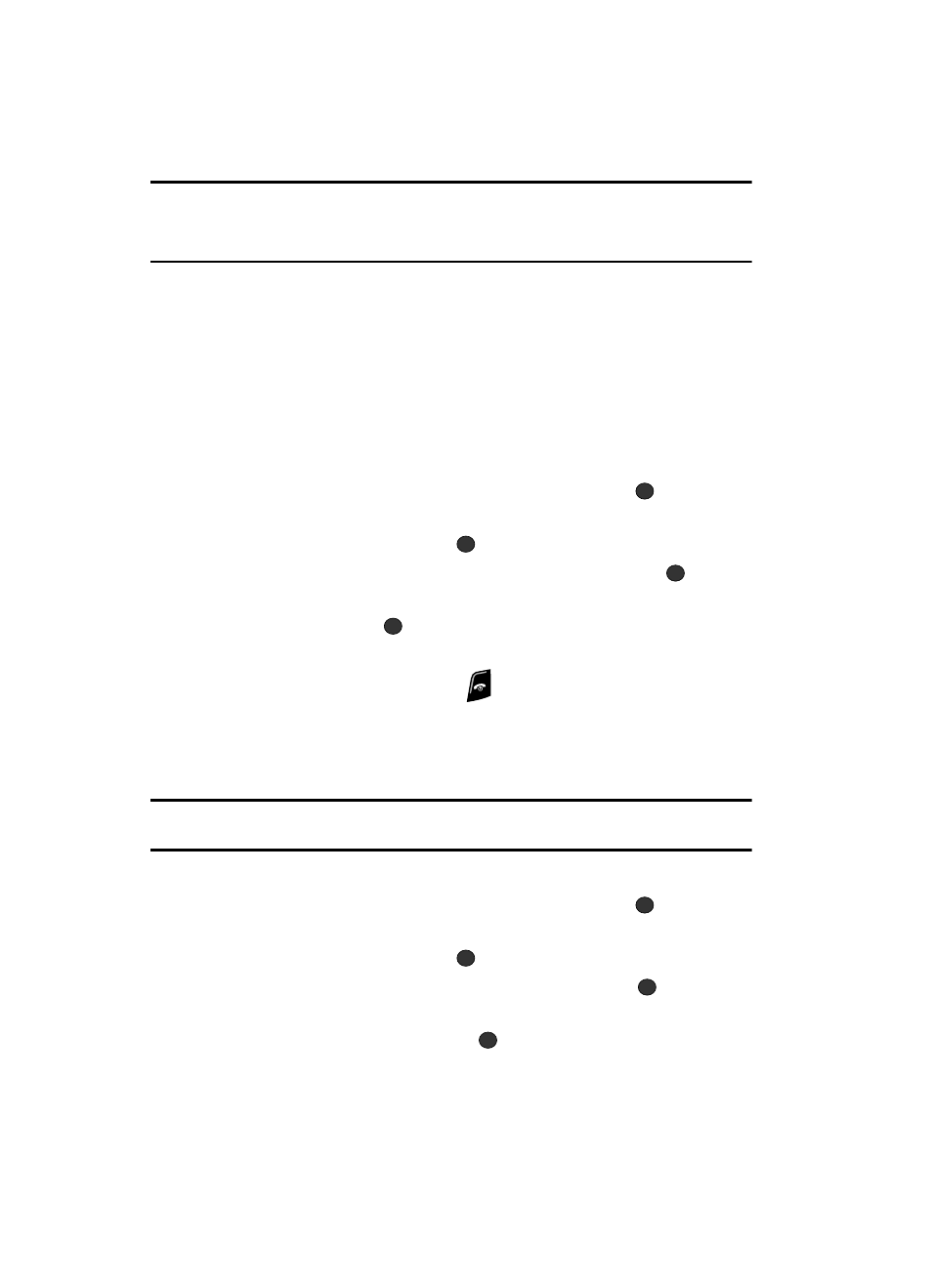
43
Note: Group assignments can only be made to contacts stored on the phone. If a contact list entry has a
SIM icon located adjacent to it, then the entry exists only on the SIM card and can not be assigned a
Group category until its copied to the phone. For more details, see “Storing a Number in the Phone’s
Memory” on page 38.
Management
The Management option allows you to copy, delete, and view the memory status for
the Phone and SIM entries on your phone.
Default Saving
You can set the Address Book to automatically save new Contact List entries to your
Phone or SIM card or to prompt you where to save each new entry.
1.
When the Idle screen displays, press the Menu soft key.
2.
Highlight Address Book, press the Select soft key or the
key.
3.
Scroll to Management by pressing the Up or Down Navigation key and
press the Select soft key or the
key.
4.
Highlight Default Saving and press the Select soft key or the
key.
5.
Highlight the memory location you want to receive new Contacts List
entries and press the
key.
Available options are: Phone, SIM Card, or Ask on Saving.
6.
When you are finished, press the
key to return to Idle mode.
Copy All to
You can copy all Contact List entries to the Phone and/or the SIM card using the Copy
All to option. When you copy Contact List entries, duplicate entries are created.
Note: Options are available for phone entries that are not available when stored to the SIM card. For more
details, see “Storing a Number in the Phone’s Memory” on page 38.
1.
When the Idle screen displays, press the Menu soft key.
2.
Highlight Address Book, press the Select soft key or the
key.
3.
Scroll to Management by pressing the Up or Down Navigation key and
press the Select soft key or the
key.
4.
Highlight Copy All to and press the Select soft key or the
key.
5.
Highlight the memory location you want to receive copies of existing
Contacts List entries and press the
key.
Available options are: Phone and SIM Card.
