Recording, Recording movie images – Samsung SC-HMX20C-XAA User Manual
Page 43
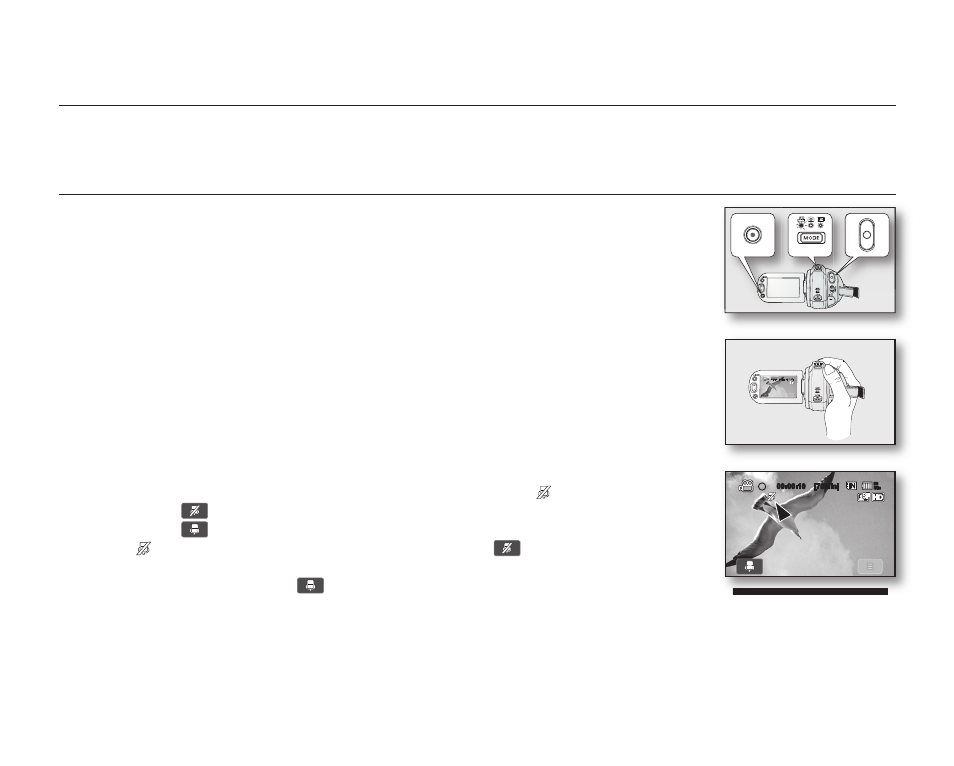
English _
31
recording
Basic procedures to record a movie or photo image are described below and on the following pages.
RECORDING MOVIE IMAGES
• You can record movie images in Movie mode only. page 17
• This HD camcorder provides two Recording start/stop buttons. One is on the rear
side of the camcorder and the other is on the LCD panel. Select the
Recording start/
stop button that works best for you.
1. Turn the HD camcorder on.
• Connect a power source to the HD camcorder.
(A battery pack or an AC power adaptor) pages 13,16
• Slide the POWER switch downward to turn the HD camcorder on.
The lens opens automatically when HD camcorder is powered on.
• Set the appropriate storage media. page 26
(If you want to record on a memory card, insert the memory card.)
2. Check the subject on the LCD screen.
3. Press the Recording start/stop button.
• The recording () indicator will display, and recording will start.
• Each touch of Mute tab on the LCD screen toggles Mute on (
) and off.
- Touch (
) tab to record movie images without audio.
- Touch (
) tab to record movie images with audio.
- (
) is displayed on the screen when touching the (
) tab.
This indicator keeps you reminded of the current Mute status until you turn on the
audio (by touching the (
) tab), or stop recording.
- When recording with audio, no indicator is displayed.
• To stop recording, press the Recording start/stop button again.
4. When recording is finished, turn the HD camcorder off.
00:00:10 [70Min]
80
Min
00:00:10 [70Min]
80
Min
