Connecting to a pc – Samsung SC-HMX20C-XAA User Manual
Page 114
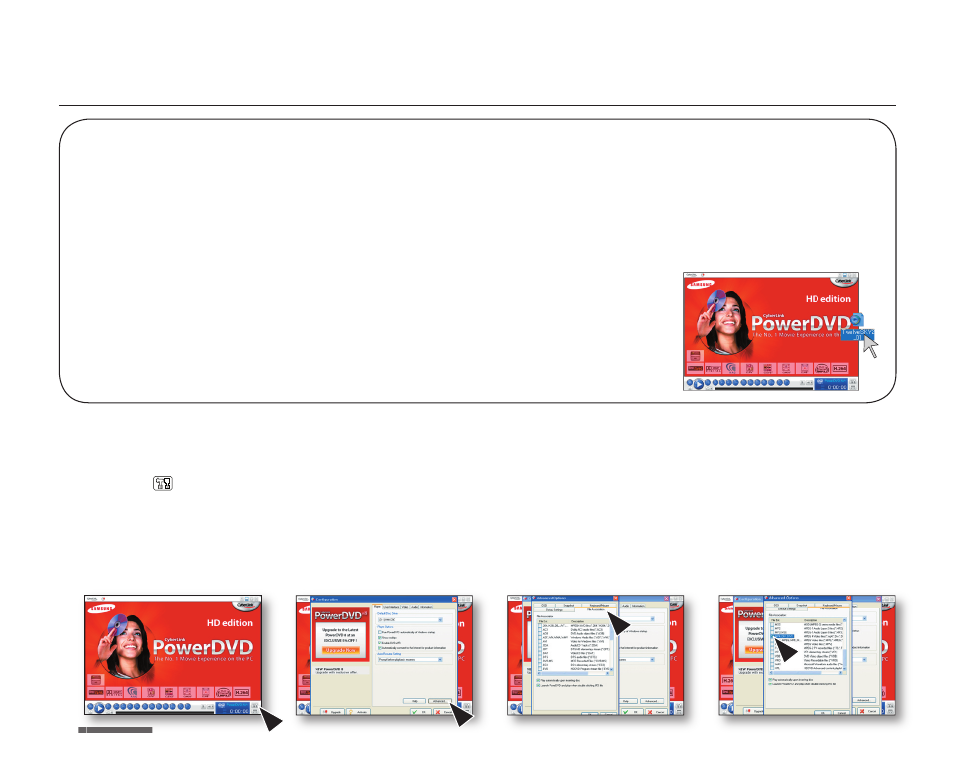
102_ English
connecting to a PC
Setting ‘.MP4’ file format for Auto Play
If you set the ‘MP4’ format as Auto Play file, your video files will be played right away when selected.
1. Click the ( ) icon on the PowerDVD control menu screen.
2. Click "Advanced" tab on the "Configuration" window.
3. Click “File Association” tab.
• The list of file association appears.
4. Select “.MP4;.DIV;.DIVX” and click “OK.”
1
2
3
4
Drag & Drop for easy playback
Drag and drop a video file directly onto the PowerDVD main screen and the program will play the file right away! You can play all
video files with a file format supported by the PowerDVD and playlist.
1. Click the "CyberLink DVD Suite" icon on the desktop.
• You can select the program on the Start menu, if the icon is not on the desktop.
• The "CyberLink DVD Suite" screen appears.
2. On the "Movie Player" menu, select "Watch a AVCHD movie" or "Watch a DVD movie."
• "PowerDVD" control menu screen appears.
3. Open a folder where your video files are located.
• Shrink the folder size for convenient drag & drop assignment.
4. Click the desired video file, drag it over to the PowerDVD control menu screen, and then
drop it.
5. PowerDVD begins playback.
