Samsung SC-HMX20C-XAA User Manual
Page 121
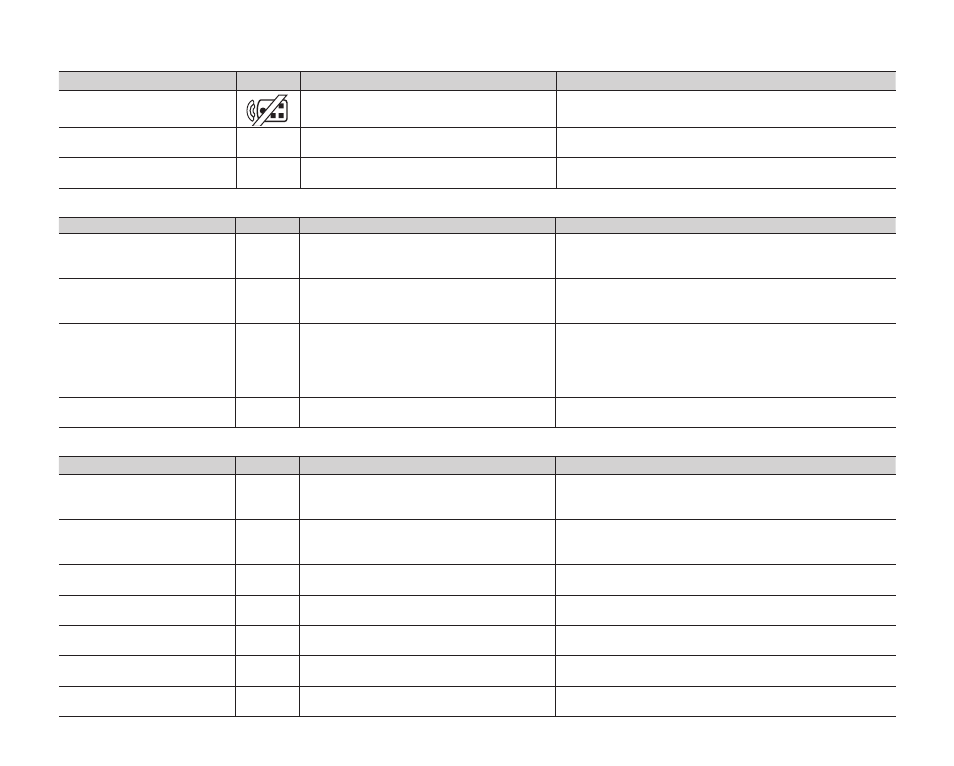
English _
109
Message
Icon
Informs that...
Action
Activate remote control.
Remote function was set to off.
• Set “Remote” function to “On.”
Number of video files is
full. Cannot record video.
-
Folder and files have reached capacity
and you can not record.
• Set “File No.” to “Reset.”
Number of photo files is
full. Cannot take a photo.
-
Folder and files have reached capacity
and you can not take a picture.
• Set “File No.” to “Reset.”
Playback
Message
Icon
Informs that...
Action
Not enough free space in
Memory.
-
File editing functions can not be
performed because there is not enough
free space in the built-in memory.
• Delete unnecessary files on the storage media.
• Back-up files to PC or another storage media and
delete files.
Not enough free space in
Card.
-
File editing functions can not be
performed because there is not enough
free space in the memory card.
• Delete unnecessary files on the storage media.
• Back-up files to PC or another storage media and
delete files.
Different format
-
• The files you want to combine are in
a different resolution.
• A file you want to add to the playlist
has different resolution than the
playlist you selected.
• It is not possible to combine two files that have
different recording resolutions.
• It is not possible to add a file that has a different
recording resolution than the selected playlist.
Read Error
-
Some problems occurred during
reading data from storage media.
• Format storage media using menus after back-up
important files to PC or another storage device.
USB
Message
Icon
Informs that...
Action
Fail Printer Connecting
Change ‘USB Connect’
-
A problem occurred when connecting
the camcorder via USB to a printer.
• Check the USB cable.
• Try the connecting procedure again.
• Switch “USB Connect” function to “Mass Storage.”
Fail USB Connecting
Change ‘USB Connect’
-
A problem occurred when connecting
the camcorder via USB to a PC.
• Check the USB cable.
• Try the connecting procedure again.
• Switch “USB Connect” function to “PictBridge.”
Ink Error
-
There is a problem with the ink
cartridge.
• Check the ink cartridge.
• Put a new ink cartridge in the printer.
Paper Error
-
There is a problem with the paper.
• Check the paper in the printer. If there is no paper,
insert the paper.
File Error
-
There is a problem with the file.
• Your HD camcorder does not support this file format.
• Try another file recorded on your HD camcorder.
Printer Error
-
There is a problem with the printer.
• Turn the printer’s power off and on.
• Contact the printer manufacturer’s service center.
Print Error
-
A problem occurred during printing.
• Do not remove power source or eject memory card
during printing.
