Bios setup – Samsung NP900X4D-A04US User Manual
Page 76
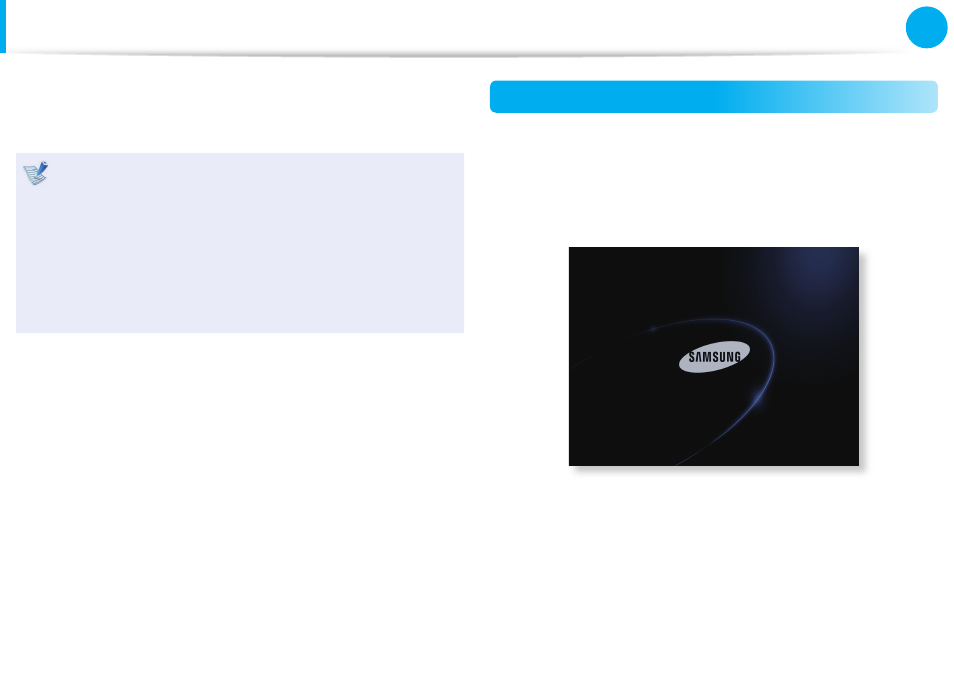
74
75
Chapter 3.
Settings and Upgrade
BIOS Setup
The BIOS Setup enables you to confi gure your computer hardware
according to your needs.
Use the BIOS setup to defi ne a boot password, change the
•
booting priority, or add a new device.
Since incorrect settings may cause your system to
•
malfunction or crash, take care when confi guring the BIOS.
The functions of the BIOS setup are subject to change for
•
product function enhancement purposes.
The BIOS Setup menus and items may diff er depending on
•
your computer model.
Entering the BIOS Setup
1
Turn the computer on.
2
When the booting screen (SAMSUNG logo) appears, press the
F2 key to enter the BIOS Setup.
3
After a moment, the BIOS setup screen appears.
The items in the BIOS setup may diff er depending on the
product.
- NP900X4C-A03US NP900X3F-K01US NP900X4D-MS1US NP900X4C-K01US NP900X3C-A02JM NP900X3C-A04US NP900X4D-A06US NP900X4C-A02US NP900X4D-A02US NP900X3C-A01VE NP900X3E-A03US NP900X3E-K01US NP900X3C-MS1US NP900X3C-A01US NP900X3C-A04VE NP900X3C-A05US NP900X4D-A05US NP900X3C-A03US NP900X4C-A06US NP900X4B-A02US NP900X4D-A07US NP900X4C-A01US NP900X3E-A02US NP900X4C-A04US NP900X4C-A07US NP900X4D-A03US NP900X3B-A01US NP900X3C-A02US NP900X4D-A01US NP900X3B-A02US
