Overview, Status indicators and sensors (optional) – Samsung NP900X4D-A04US User Manual
Page 27
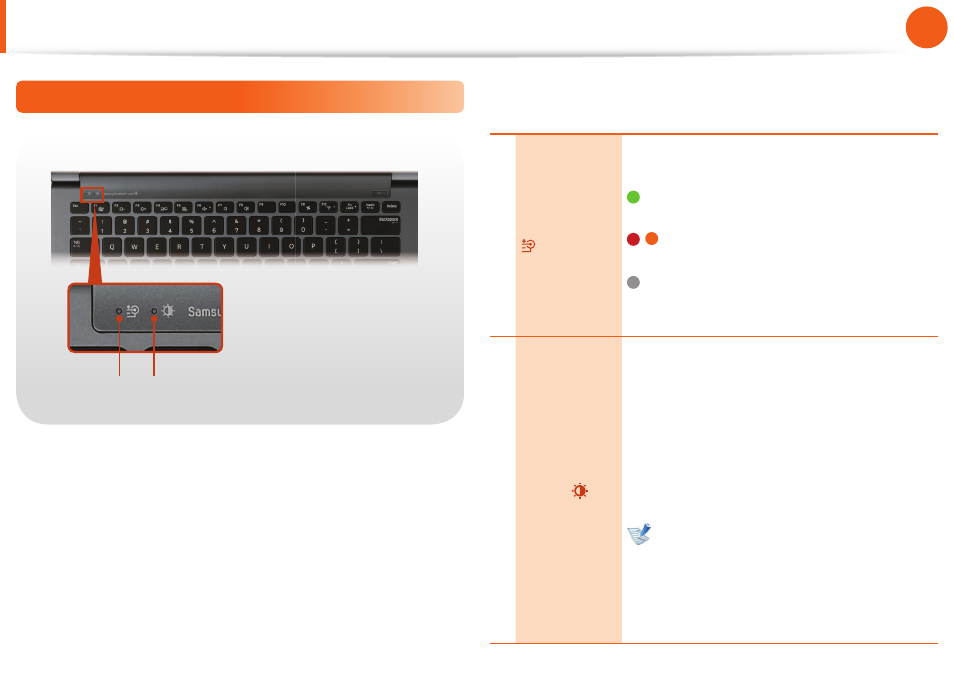
26
Chapter 1
Getting Started
Overview
Status indicators and sensors (Optional)
1
2
1 Charge Status
This shows the power source and the battery
charge status.
Green: When the battery is fully charged or
the battery is not installed.
/ Red or orange: When the battery is being
charged.
Off : When the computer is running on
battery power without being connected to
AC adapter.
2
Illumination
Sensor
(Optional)
This sensor detects the ambient illumination of
the PC.
If the ambient illumination becomes dark,
the LCD becomes dimmer and the keyboard
backlight is lit.
On the contrary, if the ambient illumination
becomes brighter, the LCD becomes brighter
and the keyboard backlight is turned off .
Turning the illumination sensor on or off
Select Easy Settings > Display > Screen
Brightness and select or unselect the Use
the auto brightness control depending
on the ambient illumination option to
turn the illumination sensor on or off .
- NP900X4C-A03US NP900X3F-K01US NP900X4D-MS1US NP900X4C-K01US NP900X3C-A02JM NP900X3C-A04US NP900X4D-A06US NP900X4C-A02US NP900X4D-A02US NP900X3C-A01VE NP900X3E-A03US NP900X3E-K01US NP900X3C-MS1US NP900X3C-A01US NP900X3C-A04VE NP900X3C-A05US NP900X4D-A05US NP900X3C-A03US NP900X4C-A06US NP900X4B-A02US NP900X4D-A07US NP900X4C-A01US NP900X3E-A02US NP900X4C-A04US NP900X4C-A07US NP900X4D-A03US NP900X3B-A01US NP900X3C-A02US NP900X4D-A01US NP900X3B-A02US
