Touchpad – Samsung NP900X4D-A04US User Manual
Page 42
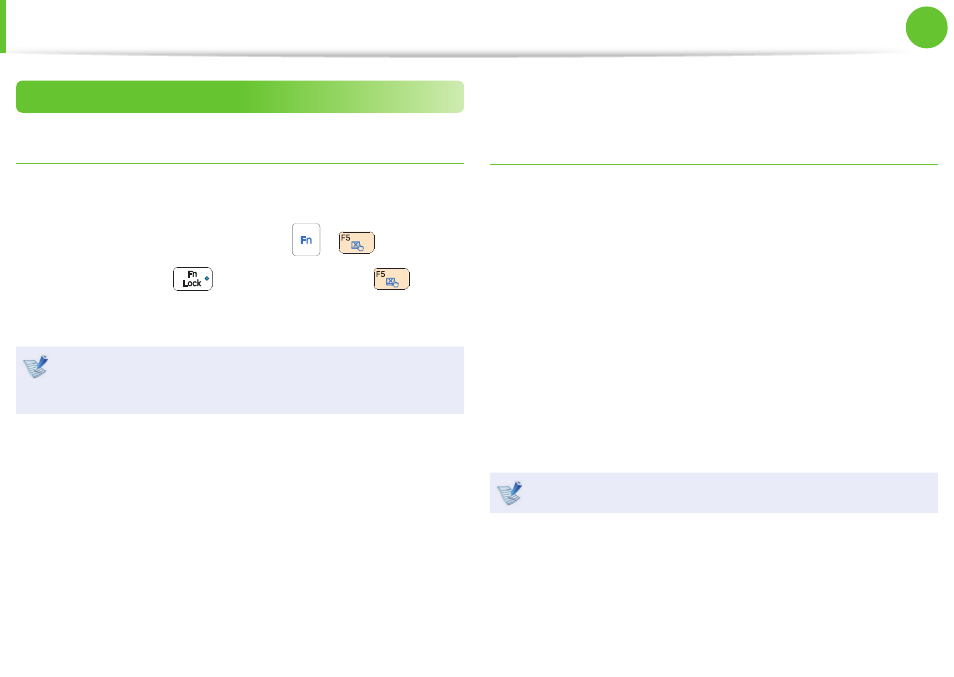
40
41
Chapter 2.
Using the computer
Touchpad On/Off Function
Locking with shortcut keys
If you want to use the mouse only without using the touchpad,
you can turn the touchpad off .
To lock the touchpad function, press the
+
keys.
Alternatively, press the
key and then press the
key to
turn the touchpad function off .
You can set the touchpad and touchpad button settings in
the tabs that appear when clicking Start > Control Panel >
Hardware and Sound > Mouse.
Auto-locking when connecting USB mouse
► When using the Elan driver
Click Start > Control Panel > Hardware and Sound > Mouse
> ELAN, and check the Disable When external USB mouse
plug in option. This will turn the touchpad off when a USB
mouse is connected.
► When using the Synaptics driver
Click Start > Control Panel > Hardware and Sound > Mouse
> Device Settings, and check the Disable internal pointing
device when external USB pointing device is attached in
option. This will turn the touchpad off when a USB mouse is
connected.
This auto-locking function is not provided for some models.
Touchpad
- NP900X4C-A03US NP900X3F-K01US NP900X4D-MS1US NP900X4C-K01US NP900X3C-A02JM NP900X3C-A04US NP900X4D-A06US NP900X4C-A02US NP900X4D-A02US NP900X3C-A01VE NP900X3E-A03US NP900X3E-K01US NP900X3C-MS1US NP900X3C-A01US NP900X3C-A04VE NP900X3C-A05US NP900X4D-A05US NP900X3C-A03US NP900X4C-A06US NP900X4B-A02US NP900X4D-A07US NP900X4C-A01US NP900X3E-A02US NP900X4C-A04US NP900X4C-A07US NP900X4D-A03US NP900X3B-A01US NP900X3C-A02US NP900X4D-A01US NP900X3B-A02US
